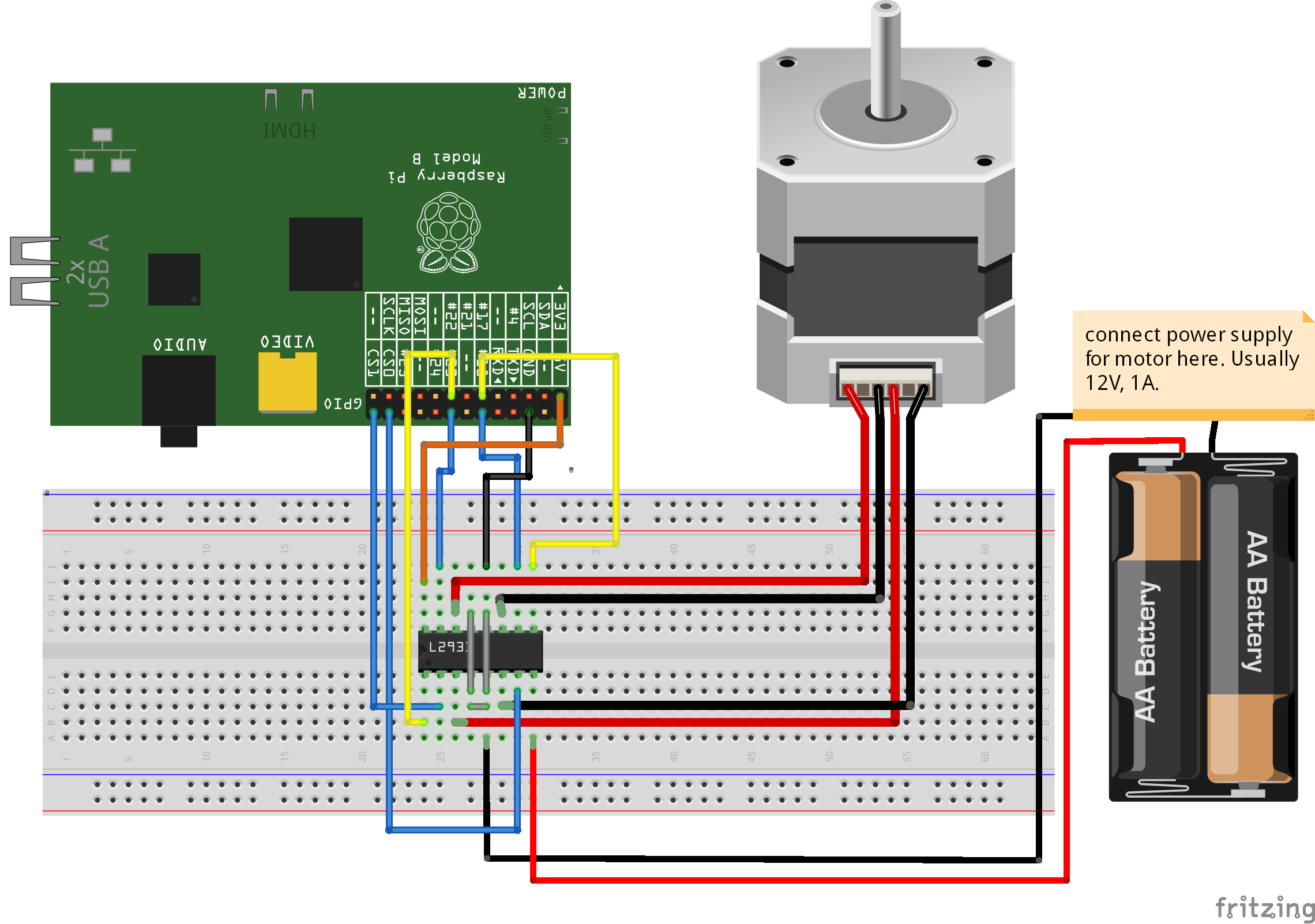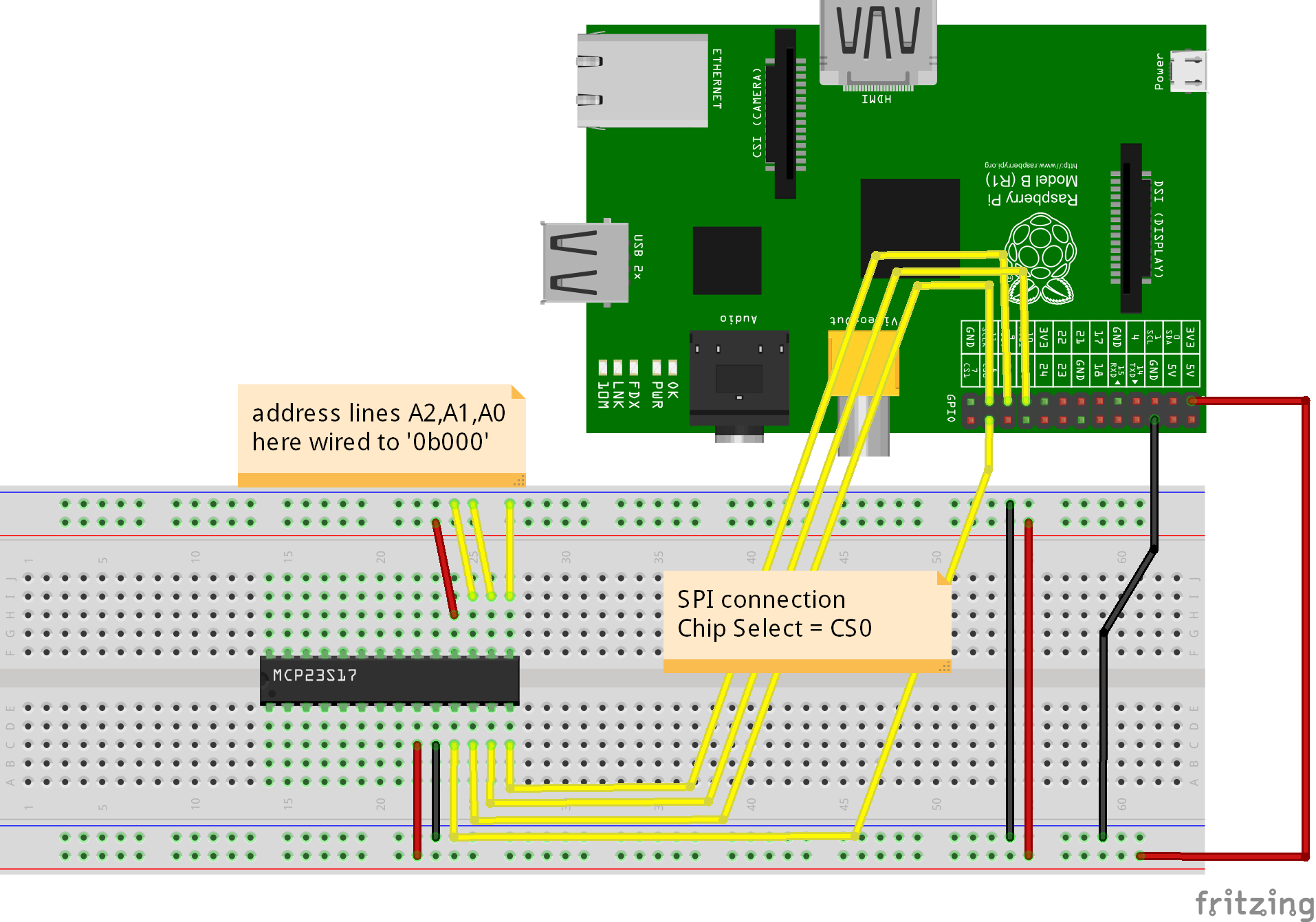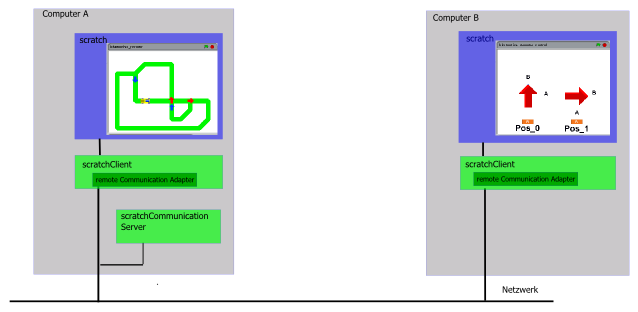- 1. Summary
- 2. Introduction
- 3. Architecture
- 4. Scratch remote sensor protocol
- 5. Configuration
- 6. Adapter Types
-
- 6.1. GPIO Adapter
- 6.2. SPI based Adaper
- 6.3. I2C-Adapters
- 6.4. GPIO Wire adapter, w1-gpio, DS1820
- 6.5. Remote Communications Adapter
- 6.6. Operation system Adapters
- 6.7. Telephone Dial Plate Adapter
- 6.8. Adapters for special purpose Devices
-
- 6.8.1. Atmel atmega328 with custom firmware as ADC
- 6.8.2. Atmel atmega328 with custom firmware as frequency counter
- 6.8.3. Atmel atmega328 with custom firmware for DHT22, DHT11
- 6.8.4. Adapter for SIM800 GSM Modem, SMS support
- 6.8.5. Test Adapter
- 6.8.6. Servoblaster
- 6.8.7. Raspberry Pi SenseHat
- 6.8.8. Pimoroni PianoHat
- 6.9. Smartphone positional sensor for scratch
- 6.10. USB barcode scanner
- 6.11. USB blink(1)
- 6.12. RFID Adapter
- 6.13. ScratchBoard, PicoBoard Adapter
- 6.14. Arduino UNO Adapter
- 6.15. Arduino UNO_POWERFUNCTIONS_Adapter
- 6.16. Twitter_Adapter
- 7. GUI, Web Interface for Monitoring
- 8. Installation, Operation
- 9. Extending Functionality
- 10. Adapter Documentation
-
- 10.1. ADC_ADS1015_Input
- 10.2. ADC_MCP3008_10_Input
- 10.3. ADC_MCP3202_10_Input
- 10.4. ADC_MCP3202_10_Zone_Input
- 10.5. ADC_MCP3202_12_Input
- 10.6. BipolarStepper
- 10.7. Blink_Adapter
- 10.8. CommunicationAdapter
- 10.9. DMA_PWM
- 10.10. DMA_PWM_ON_OFF
- 10.11. DMA_PWMServo
- 10.12. Festival_Adapter
- 10.13. Gpio7segment
- 10.14. GpioButtonInput
- 10.15. GPIODialPlateEncoder
- 10.16. GPIOEncoder
- 10.17. GpioEventInput
- 10.18. GpioInput
- 10.19. GpioOutput
- 10.20. GpioOutputPWM
- 10.21. GpioOutputPWM_ON_OFF
- 10.22. GpioOutputPWMServo
- 10.23. GpioStateOutput
- 10.24. GpioValueInput
- 10.25. HIDScanner_Adapter
- 10.26. IRDistanceInput
- 10.27. Linux_Adapter
- 10.28. Linux_APLAY_Adapter
- 10.29. Linux_ARECORD_Adapter
- 10.30. Linux_ASR_Adapter
- 10.31. Luminosity_BH1750_Input
- 10.32. MAX31855_Adapter
- 10.33. MCP23S17_Adapter
- 10.34. PianoHat_CAP1188_Adapter
- 10.35. PicoBoard_Adapter
- 10.36. Pressure_BMP085_Input
- 10.37. PWM_PCA9685
- 10.38. PWM_SN3218
- 10.39. RFID_Reader_Adapter
- 10.40. ScratchStartclickedAdapter
- 10.41. SenseHat_Adapter
- 10.42. ServoBlaster
- 10.43. TimeAdapter
- 10.44. Twitter_Adapter
- 10.45. UnipolarStepperModule
- 10.46. UnipolarStepperStep
- 10.47. UNO_Adapter
- 10.48. UNO_POWERFUNCTIONS_Adapter
- 10.49. W1_DS1820
- 10.50. WebsocketXY_Adapter
- 10.51. Wire_SHTx
- 10.52. WS2801_Adapter
- 10.53. Adapter Data Types
- 11. Index
- 12. References
This document describes software connecting scratch to hardware on Raspberry Pi.
The goal is to have a flexible approach where hardware setup is basically configured instead of programmed.
There are ready to use adapters for basic IO capabilities, as buttons, switches, stepper driver, photointerrupters, PWM-driving outputs. SPI based devices are available for ADC, DAC and LED-Stripes.
Functionality is not only limited to hardware IO. Other examples are a Text to Speech interface or remote scratch-to-scratch-connection.
Scratch does not allow direct interfacing to hardware.
For scratch version 1.4, as available on RaspberryPi raspbian, the 'Remote Sensor Protocol' allows to attach external processes which then interface to hardware.
When activated, scratch acts as a server on socket port 42001 and clients can connect to this socket.
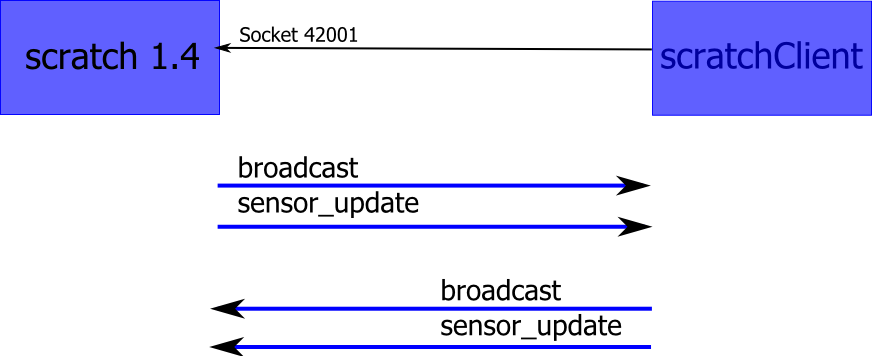
The 'Remote Sensor Protocol' is descibed in /rsp/. It is not limited to sensors, but can also be used for controlling actors, write to files and many more functionalities.
Clients do not need to be located on the same computer with scratch, but could also be remote on a network.
The sensor protocol is generally usable on different computer platforms, and not limited to Raspberry Pi. The Raspberry Pi offers easy to be attached GPIO (general purpose Input Output), which leads to simple and low cost implementations in controlling hardware.
The data exchange are
-
broadcast events from scratch to client. Broadcasts are used for simple commands like 'start' or 'stop'.
-
sensor-updates from scratch to client. Sensor-updates are similiar to broadcasts, but carry an addititional value.
-
sensor-updates from client to server
-
broadcast events from client to scratch.
Sensor-updates are used to carry additional values like voltage measurements, speed values, or pin state like '0' or '1'.
There are some client implementations available for this protocol. See /simon/ and /silent/, there are many if you search the net.
For an afterschool workschop for 7th class programming novices, I needed a flexible approach to have hardware attached to scratch. The available implementations are either too specialized or lack some flexibility in configuration.
The code provided here is partially based on code from /simon/, which was basically reorganized, modularized and extended.
The implementation has the following goals:
-
Modularization of Software (server connection, data model, configuration, monitoring)
-
Configuration in XML for various adapter-settings; versioning of config files.
-
html based GUI for monitoring and simulation, also providing some documentation on the current configuration.
-
dynamic mapping of broadcast names and variable names to the scratch world
-
internal GPIO-Numbering is BCM style. Configuration allows for BCM, board or other names.
-
Till 2015-01-02, there was a feature to use different GPIO-libraries. This was removed, as RPIO did no longer support Pi2-hardware, and as software was too complex by this feature. A local patch to RPIO, named 'RPIO2', is used instead.
Performance was not a primary goal. If you need to squeeze out a few cpu-cycles, then head for a C++ based implementation.
The scratchClient is designed to run on Raspberry Pi, raspbian. Scratch will in general run on the same machine, although it could run on other platforms too.
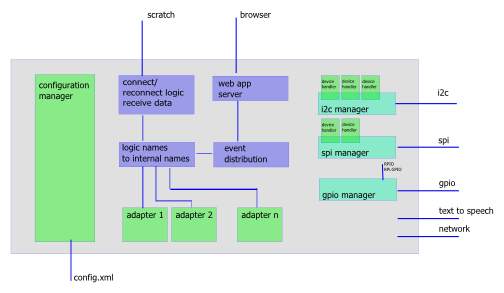
Configuration manager. Reads config file, instantiates adapters and populates the logic to internal names conversion tables.
Logic names to internal names. Scratch is working with 'logic' or business related names. Examples are 'light on', 'distance Y' or 'red button pressed'. These are mapped to internal technical names.
Connect/reconnect logic. Connecting to scratch, reconnecting if needed.
Web app server. Provides view of configuration; monitoring, controlling the adapters.
Event distribution. Scratch signals, signals from/to web app and signals from the adapters need to be distributed between the objects inside the scratchClient.
SpiManager, i2cManager, gpiomanager. These modules manage the access to the Rpi resources; 'device handlers' to handle popular devices.
And adapters. These are the main building blocks, encapsulating the business logic. An adapter is a module, which performs a dedicated operation like a button-adapter, a relais adapter or a stepper.
Scratch applications typically will not use a large number of adapters. My typical applications use up to 10 GPIO pins and one or two adc channels. This yields to 10, possibly 20 adapters involved.
Basically, adapters have a high level command input interface like 'on' or 'off' for a relais, or value inputs like 'direction left/right' or 'speed 2.32' for a stepper control. Adapters can provide value output, as a switch-adapter (state=on/off) does or an AD-Converter. An adapter can use multiple inputs, values and outputs.
Configuration parameters are inputs only used during initialization by the ConfigurationManager. These values are immutable during runtime.
TODO: image of adapter with data flow, life cycle.
The adapters are designed with reuse in mind. If you reuse an adapter, you need to map the inputs or outputs to different commands or variables in scratch. This mapping is done by configuration.
The names in the broadcasts from scratch and the names in the sensor-updates are mapped to the names the adapters are using. These mappings are defined by configuration.
GPIO are assigned to the adapters by configuration. One GPIO pin can only be assigned to one adapter. The configuration checks for correct assignment of GPIO, which means that pins are not double used or not existing pin numbers are assigned.
Adapters do not directly control the GPIO, there is a GPIOManager which controls GPIO. This construction was choosen to allow for different GPIO implementing libraries, which imposes the need of modularization.
Adapters are not limited to GPIO input or output. Serial line or SPI, network connections, file access and others are possible. Aside from this, gpio-in/output will be the primary purpose for most projects.
Programming language is python.
Although the complexity would require programming techniques as static types, interfaces, enumerations and private fields, python is easy to learn and is
widely adopted in the Raspberry-Community.
GUI is web based.
As the client could be run in background, web based access is quite easy to use.
Cherrypy with mako templates are used to implement the server side.
On the fly graphics are svg-based.
Event notifications are used to update the web client. This technique is supported by midori, epiphany and most browsers (not IE).
Configuration files are XML
Widely adopted in industry, easy to read, can be automatically formatted. Allows inline comments.
Configuration files are versioned.
Versioning allows to implement backward compatibility through releases.
GPIO names are BCM internal GPIO-scheme.
External names are mapped to internal numbers, allowing for flexibility. This mapping is configurable.
When 'remote sensor connections' in scratch are enabled, scratch opens a port 42001 and waits for clients to connect. Connections are made by tcp-sockets. Communication packets start with 4 byte binary length information (MSB first) and then plain data string. Length is length of data string only.
Scratch sends:
-
broadcast [name]
whenever scratch issues abroadcast [name]orbroadcast [name] and wait -
sensor-update "[name]" [value]
sensor-update "[name]" "[value]"
on communication startup once for each 'global variable' (defined for all sprites); whenever a 'global variable' is changing.
Numeric values are transmitted without the double quotes around the value. String values are quoted. Names or values containing quotes result in two consecutive quotes.
Scratch receives
-
broadcast [name]
in scratch, you can react on this with 'when I receive [name]' -
sensor-update "[name]" [value]
this is acessible from the sensor values in 'sensing'
List variables in scratch are not sent to client. Values are 'text encoded', so integers, floats are transmitted not in binary, but in their string format. String values are double quoted and in utf-8 charset.
Configuration for the adapter definitions is provided by xml-Files. Default config file is 'config.xml', but name of the file can be set by command line. Online configuration change is NOT possible. Usual procedure is to stop the client, do some wiring on the hardware and restart client.
Basic frame for all configurations is the xml-preamble and the config tag.
<?xml version='1.0' encoding='utf-8' ?>
<config version='1.0'>
<description>Basic empty configuration</description>
</config>
The config-tag is the 'frame' for more content. The description-tag contains some information about the project, purpose or whatever else might be needed to clearly identify the target system purpose of configuration.
In the samples in ./config, there are schema references for validation purposes. When the data are read by scratchClient, no validation is used (but they need to be xml-compliant).
|
Feel free to add xml-comments
|
<?xml version='1.0' encoding='utf-8' ?>
<config version='1.0'>
<description>Sample configuration</description>
<adapter class='adapter.gpio.GpioOutput' name='relais'>
<description>Sample GPIO, here assumed to be a relais output</description>
<gpio port='GPIO25'>
<default dir='OUT' pull='PUD_OFF' default='low' />
<active dir='OUT' pull='PUD_OFF' default='low' />
</gpio>
<input name='low'>
<broadcast name='pin25low'/>
< broadcast name='pin10off'/>
</input>
<input name='high'>
< broadcast name='pin25high'/>
< broadcast name='relaisOn'/>
</input>
</adapter>
</config>
The
<adapter/>
tag has the attributes
@class: python class name of the implementing code, mandatory
@name: a short name, identifying this adapter. Name is mandatory, needs to be unique in the configuration.
The
<adapter/>
tag has the child elements
<description/>
a description for the adapter, purpose, technical details or alike.
<gpio/>
each port pin adapter is using is listed here. Here, GPIO10 (this numbering is always BCM-related) is used, configured as an output. More on this later.
<input/>
Each input of an adapter needs a separate
<input/>
tag (when used, not used inputs do not need to be listed).
The @name-Attribute is mandatory and corresponds to the method name of the adapter code.
<gpio/>
uses elements
<active/>
and
<default/>
.
Active is the initial state the code sets the pin when initiated. Default is the state the code leaves the pin when the code is gracefully shut down. This is done by pressing ctrl-C in console, or sending SIGINT in linux.
The inputs an adapter exposes are mapped to broadcast events from scratch. These mappings are provided by
<broadcast@name/>
-Tags inside the input. The @name of the
<broadcast/>
is used as 'text' in the scratch broadcast blocks. In most cases, there will be only one command element, as the purpose is pretty clear.
The
<broadcast@name/>
can occur multiple times in one
<config/>
file, triggering multiple adapters by one broadcast from scratch.
This feature can be used for a 'startAll' or 'stopAll'-feature for some adapers.
The broadcast names will be in most projects logical names, like 'relaisOn', 'led_green_off'.
The names are case sensitive, so 'relaisOn' and 'RelaisOn' are different. Be sure to use exactly the same spelling on scratch and adapter side, otherwise commands are discarded. At runtime, information on mapping of scratch broadcasts to adapters is printed to the console when the '-v', the verbose switch in the command line is applied.
The configuration class in the system checks for errors in the configuration and will provide (hopefully) meaningful hints on how to correct problems.
The following 'stepper' example shows some advanced features.
<adapter class='adapter.stepper.Stepper' name='x-direction' >
<description>Stepper class uses w0 for coil 0,
w1 for coil 1 etc</description>
<gpio port = 'GPIO14' alias='w0' >
<default dir='OUT' pull='PUD_OFF' default='low' />
<active dir='OUT' pull='PUD_OFF' default='high' />
</gpio>
<gpio port = 'GPIO15' alias='w1' >
<default dir='OUT' pull='PUD_OFF' default='low' />
<active dir='OUT' pull='PUD_OFF' default='high' />
</gpio>
<gpio port = 'GPIO17' alias='w2' >
<default dir='OUT' pull='PUD_OFF' default='low' />
<active dir='OUT' pull='PUD_OFF' default='high' />
</gpio>
<gpio port = 'GPIO18' alias='w3' >
<default dir='OUT' pull='PUD_OFF' default='low' />
<active dir='OUT' pull='PUD_OFF' default='high' />
</gpio>
<input name='start'>
<broadcast name='startA'/>
</input>
<input name='stop'>
<broadcast name='stopA'/>
</input>
<input_value name='speed'>
<variable name='speedA'/>
<variable name='speed'/>
</value>
</adapter>
As the adapter uses four GPIO Pins, these
<gpio/>
-tags get an @alias-attribute to assign these pins to functionality inside the adapter.stepper.Stepper-class.
The
<input/>
tags are pretty clear, the
<value/>
-tag is providing configuration for values beeing sent from scratch to the adapter.
In scratch 1.4, global variables are sent to the adapters. These names are defined with
<variable />
tags similiar to inputs.
Adapters with output values (which should be transmitted to scratch) are using the
<output_value/>
-tag. A button sample is:
<adapter class='adapter.gpio.GpioInput' name='button 22'>
<!-- no description, urgg -->
<gpio port = 'GPIO22'>
<default dir='IN' pull='PUD_OFF' />
<active dir='IN' pull='PUD_OFF'/>
</gpio>
<output_value name='button'>
<sensor name='button22'/>
</output>
<parameter name='poll.interval' value='0.5' />
</adapter>
The
<output/>
tag maps a logical name to a scratch sensor-update-name, here 'button22'. Here a 1-1 relation between output and command is assumed, as it is not useful to
send one value to different variables in scratch.
Adapter can have parameter-tags, specifying constant config values. These are adapter specific, see adapter docs on which ones are needed and what default values are.
<parameter name='poll.interval' value='0.5' />
For one of the adapters (websocket), there was the need to have the embedded webserver to support custom websocket code and html pages.
To make this flexible, a plugin mechanism was implemented.
<webserver>
<!-- implement a web page -->
<route name='pendel' route='/adapter/pendel' />
<html name='pendel'
path='websocket/pendel.html'
comment='positional sensor from a smartphone' />
</webserver>
Tag <webserver/> groups the entries.
Tag <route/> defines the absolute path for the webapplication server to the websocket.
Tag route/@name a descriptive name
Tag route/@route an absolute path for the entry point of the websocket
The websocket protocol class is provided by the adapter and does not need configuration.
Tag <html/> defines the location of additional web pages. Links to these pages are added to main page.
Tag html/@name a descriptive name
Tag html/@path a relative path for the page. Place these pages to htdocs/static/html/..
Tag html/@comment a descriptive comment. May be empty.
The needed html pages are to be placed in htdocs/static/html/[html@path].
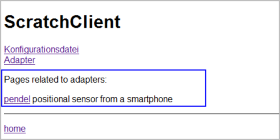
This is the 'injected' web link to the main page.
Adapters get created (instantiated) by the configuration manager when reading the xml-file. When no errors occur, the configManager keeps the instance in a list of adapters for later reference.
Then parameters are set.
Adapters are started one after the other by setActive (True). There is no particular order within the adapters to get this event.
|
If your application needs adapter 'A' to be startet after 'B', then most possibly you need a special implementation 'AB' which combines the two. |
When set to active, adapters should start regular work. This means to setup the GPIO, starting threads and whatever else might be needed. Setting the GPIO can be done by using the base adapter class' methods.
Adapters stop operation by setActive(False). Then threads should be stopped in a timely manner (less than 0.1 sec), and GPIO should be reset to default state. The adapters base class provides mechanisms to setup GPIO. These can be overwritten to achieve other behaviour.
There is no live after setActive(False). The adapters will be destroyed later and the code stops to work.
CPU load
Adapters should not poll and send values too often. Faster than some 20 to 50 updates per second are a challenge for the system, as the socket connection
and also scratch on the receiving end needs cpu-cycles to perform work.
Currently, each sensor-update is send separately.
[TODO: not yet implemented] There are scenario where the code is run on a system with no GPIO access or deactivated GPIO access. Examples are: - a scratch code is developed on a Non-Pi system, with later deployment on Pi. - gpio-peripherals are available, but intentionally switched to inactive, as the hardware wiring is not yet complete or malfunctioning code would damage hardware. Think of a scratch-raspberry controlled soft ice machine, running cracy and vending never ending streams of sweet delight you have to dive in and find the emergency switch. - during test, some fancy input pattern are too difficult or too time consuming to be set up in real world. Simulation mode is started by setting operation state to 'simulation' by setSimulation(). This is optionally before setActive(True). In simulation mode, GPIO are not activated. Threads should be run as usual, bit GPIO will ignore any setting/getting value-commands.
For the GPIO-Types, different libraries can be used: RPi.GPIO (default) or RPIO. RPIO has the ability to PWM drive the GPIO with DMA, producing stable pulses.
GPIO Pins are named in BCM-Notation (e.g. GPIOnn), Pin headers (e.g. P1-13V2 for Version2) or other (for a specific adapter, IKG.IO.3 is used). The naming configuration is in /scratchClient/config/portMapping.xml
Input type adapters read Buttons, switches and other type of binary signals.
-
adapter.gpio.GpioInput (sends value 0 for low, 1 for high input levels)
-
adapter.gpio.GpioValueInput (sends configurable values for low, high input levels)
On startup or whenever a value change is detected, the adapter sends configurable values. The level assignments can be changed.
-
adapter.gpio.GpioButtonInput (deprecated, use GpioEventInput; sends events on button pressed, button released)
-
adapter.gpio.GpioEventInput (sends events on button pressed, button released)
A nice application is the marshmallow button: two wires through a marshmallow form a contact: when squeezed, the button is pressed. See config/marshmallow.xml .
-
adapter.gpio.GpioOutputPWMServo, pwm is 1ms (0 input value) to 2ms(100 input value), period length 20ms. The PWM adapter uses rpi.gpio library with soft-pwm. This causes jitter for the signals.
The output of this adapter can be inverted by configuration. This is needed if a simple (inverting) transistor level shifter is used.
An adapter designed to monitor the connection state with scratch is adapter.gpio.GpioStateOutput. When the scratchClient is started, the output is set to 'high'. When connection to scratch is established, the output blinks at 0.6 sec cycle time. Please note the naming of the port: these names are configurable as described in Section 9.2, “GPIO Names”.
<adapter class='adapter.gpio.GpioStateOutput' name='state'>
<description>State display on IKG.IO.9</description>
<gpio port='IKG.IO.9' alias='state'>
<default dir='OUT' default='low' />
<active dir='OUT' default='low' />
</gpio>
</adapter>
SHT015 humidity Sensor is using a 'wire' protocol, driven by GPIO. The protocol is not time critical. Adapter is adapter.wire_gpio.Wire_SHTx
SPI is a communication protocol for various devices. A concept of 'device handlers' is used to generalize the usage. When in a device multiple similiar data points are used, this is called 'channels'; used in e.g. ADC-devices.
SPI can be used to emulate a shift register, as needed by a LED Strip with WS2801-Chip. The adapter is adapter.spiadapter.WS2801_Adapter.
In the distribution, there is a sample scratch program for the WS2801-stripe.
Start scratch with command
scratch ~/scratchClient/scratch/ws2801/ws2801.sb
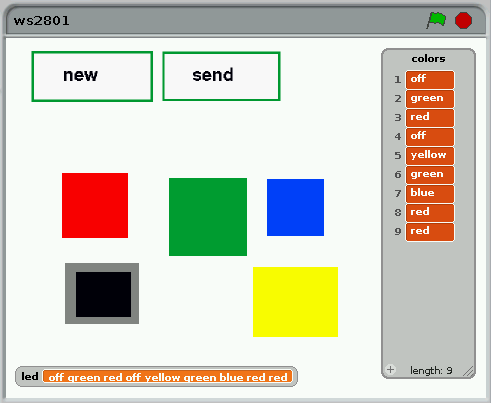
The program provides some colored fields which can be clicked and add their color name to a list. When the data shall be send to the stripe, press 'send'. The list is converted to a variable 'led' then.
The scratchClient adapter converts color names to RGB-values and sends them out to the SPI-hardware.
start scratchClient
cd ~/scratchClient
sudo python src/scratchClient.py -config scratch/ws2801/config_spi_ws2801.xml

For the hardware connection, see your vendors documentation on the stripe.
-
Adapter adapter.adc.ADC_MCP3202_10_Input 10 bit resolution.
-
Adapter adapter.adc.ADC_MCP3202_12_Input 12 bit resolution, providing an optional low pass filter
-
Adapter adapter.adc.ADC_MCP3008_10_Input 10 bit resolution.
8 channel single ended input operation of this device.
The adapter adapter.spiAdapter.MAX31855_Adapter provides three output values: temp_intern, float value, scaled to °C temp_wire, float value, scaled to °C the error bits of the device are converted to a string value. temp_error, string value,
-
'' empty string, no error
-
'SCV: short to Vcc'
-
'SCG: short to GND'
-
'OC: open circuit'
start scratchClient
cd ~/scratchClient
sudo python src/scratchClient.py -config config/config_max31855.xml
The MCP23S17 is a SPI connected port expander with 16 GPIO pins. The adapter adapter.mcp23s17.MCP23S17_Adapter controls this device.
The MCP23S17 is used on the PiFace board. The sample configuration config/config_mcp23s17.xml can be used to drive this board. When using piFace, then do NOT use GPIO25 (this is INTB in MCP23S17)
In scratch, create variables 'out_0', 'out_1' .. 'out_7' to drive the outputs. Values are '0', '1', 'true', 'false'. For the relais, the variables 'relais_0', 'relais_1' can be used. The variable 'all' sets all outputs in parallel.
scratchClient sends sensor values 'inp_0', 'inp_1', .. 'inp_7'; the values are '0' and '1'.
In the configuration file, the scratch names can be changed to be more useful. If for example a 'forwardMotor' is attached to relais_0, just rename 'relais_0' to 'forwardMotor'.
The device 23s17 allows to have up to 8 devices 'in parallel' on one SPI chip select. These devices have hardwired distinct slave adresses. In the configuration, this slave address must be given by the parameter '23s17.addr'.
<parameter name='spi.bus' value='0' />
<parameter name='spi.device' value='0' />
<!-- slave address must match the hard wired slave address
on the device [0..7] -->
<parameter name='23s17.addr' value='0' />
The IO direction for the port pins is defined by <io/>-tags.
<io id='GPA0' dir='out' />
<io id='GPA1' dir='out' />
<io id='GPA2' dir='out' />
<io id='GPA3' dir='out' />
<io id='GPA4' dir='out' />
<io id='GPA5' dir='out' />
<io id='GPA6' dir='out' />
<io id='GPA7' dir='out' />
<io id='GPB0' dir='in' pullup='weak' />
<io id='GPB1' dir='in' pullup='weak' />
<io id='GPB2' dir='in' pullup='weak' />
<io id='GPB3' dir='in' pullup='weak' />
<io id='GPB4' dir='in' pullup='weak' />
<io id='GPB5' dir='in' pullup='weak' />
<io id='GPB6' dir='in' pullup='weak' />
<io id='GPB7' dir='in' pullup='weak' />
It is generally a good idea to define all of the port pins. Technically it is needed to define those which are used in the application. The id-values are predefined and must be used as seen here.
For ports defined as dir='out' outputs, the corresponding adapter input methods can be used:
<input_value name='inputGPA4'>
<!-- variable name is the name of the scratch variable
which is send out to the adapter. -->
<variable name='input_4'/>
</input_value>
For ports defined as dir='in' inputs, the corresponding adapter output methods can be used:
<output_value name='outputGPB2'>
<sensor name='output_2'/>
</output_value>
The variables send out from scratch are '0', '1' to set the output pin of the 23s17 to low, high.
The sensor values received from scratch are '0', '1' for the input pin of the 23s17 receiving low, high.
The Adapter adapter.i2cAdapter.ADC_ADS1015_Input reads values from an ADS1015. The company adafruit sells a breakout board with this chip.
See sample configuration scratchClient/config/config_adc_ads1015.xml.
The Adapter adapter.i2cAdapter.Luminosity_BH1750_Input reads values from a BH1750. Values are luminosity in lux (lx).
See sample configuration scratchClient/config/config_luminosity_bh1750.xml.
The Adapter adapter.i2cAdapter.Pressure_BMP085_Input reads values from a BMP085. Values are pressure and temperature.
See sample configuration scratchClient/config/config_pressure_bmp085.xml.
The Adapter adapter.i2cAdapter.PWM_PCA9685 controls this device.
See sample configuration scratchClient/config/config_PCA9685.xml
In scratch, create variables 'channel_0', 'channel_1', .. 'channel_11'. The values are 0..100. Value 0 is no signal; 100 is full cycle filled.
In scratch, create variables 'servo_0', 'servo_1', .. 'servo_11'. The values are 0..100. Value 0 is 1ms; 100 is 2ms in a 20ms period.
The PCA9865 has 12 bit resolution, which is not challenged with values from scratch in range 0..100. This value is choosen for consistency with other adapters.
The Adapter adapter.i2cAdapter.PWM_SN3218 controls the SN3218-chip. This chip is used on piGlow board.
The usual i2cdetect-command does not report this chip. Use the -q-switch for this device.
root@raspberrypi:/home/pi# i2cdetect -y -q 1
0 1 2 3 4 5 6 7 8 9 a b c d e f
00: -- -- -- -- -- -- -- -- -- -- -- -- --
10: -- -- -- -- -- -- -- -- -- -- -- -- -- -- -- --
20: -- -- -- -- -- -- -- -- -- -- -- -- -- -- -- --
30: -- -- -- -- -- -- -- -- -- -- -- -- -- -- -- --
40: -- -- -- -- -- -- -- -- -- -- -- -- -- -- -- --
50: -- -- -- -- 54 -- -- -- -- -- -- -- -- -- -- --
60: -- -- -- -- -- -- -- -- -- -- -- -- -- -- -- --
70: -- -- -- -- -- -- -- --
root@raspberrypi:/home/pi#
The sample configuration uses some 'common variables. 'all' is used for all LED in sync. The 'branch_0', 'branch_1', 'branch_2' are for the three branches for the piGlow board. The individual LED are addressed with hex numbers, like 'channel_0A' or 'channel_11'. These names are case sensitive.
cd ~/scratchClient sudo python src/scratchClient.py -c config/config_SN3218.xml
See scratchClient/scratch/SN3218/piglow.sb for a sample scratch program.
Temperature sensor DS1820 needs one gpio pin for the connection. The timing is quite strict, but a kernel driver is available.
Adapter
adapter.w1_gpio.W1_DS1820
uses 'w1-gpio' kernel driver.
Connect ds1820 signal line to GPIO4, pullup needed 4k7 Ohm to 3.3V.
The adapter configuration sample is
config/config_temperature_ds1820.xml
. In this file, you need to configure the address of your ds1820.
-
Connect DS1820 to raspberry pi, dataline is (usually) GPIO4. Add a resistor 4k7 from data to 3.3V.
-
Start kernel driver: For PI2, add a line to /boot/config.txt
dtoverlay=w1-gpio,gpiopin=4
Needs a reboot to take effect.
-
The driver creates a directory in
/sys/bus/w1/devices, which contains subfolders for each DS1820 connected. The name of the folder is composed of a family code and the unique device id.
DS1820 und DS18S20 have familycode 10, DS18B20 use 28 and DS1822 use 22.
check the directory name and configure inconfig/config_temperature_ds1820.xml. Example:<parameter name='w1.device' value='10-0008023b57b9'
The sample configurations contain a config file for this device. Start scratchClient with
cd ~/scratchClient python src/scratchClient.py -c config/config_temperature_ds1820.xml
For this special purpose, no root permission is needed. The file written by the kernel driver is public for reading.
The adapter class adapter.remote.CommunicationAdapter provides scratch to scratch communication. There is a server process needed on the network [host, port=42002].
python src/scratchCommunicationServer.py
It is recommended to install scratchCommunicationServer on a machine with a fixed ip address. It can run in parallel to scratchClient on a machine.
The adapters are assigned to groups, so within one network the communication server keeps different groups separate from each other. Sample configuration is /scratchClient/config/config_remote_0.xml or config_remote_1.xml
Groups are useful when in a classroom environment where pairs of two exercise a communication sample, but only one scratchCommunicationServer is running. Then each group gets its own name, and interferences are avoided.
Broadcast signals defined as inputs to the adapter are propagated to all other registered adapters (except the one it came from). Outputs of the adapter are propagated towards local scratch.
A simple szenario is used for the explanation: In a school class, three computers with scratch should perform a chain reaction. 'computer_0' lights a LED and sends 'command_A' to 'computer_1'. When 'computer_1' receives this event, it lights a LED and sends 'command_B' to 'computer_2', which lights a LED.
With an UML sequence diagram, the process gets clear.

Good planning is needed for a successful setup.
For 'computer_0', there is only one outgoing event.
<remote type='forward'>
<broadcast name='command_A'/>
</remote>
For 'computer_1', there is one incoming event and one outgoing event.
<remote type='forward'>
<broadcast name='command_B'/>
</remote>
<remote type='receive'>
<broadcast name='command_A'/>
</remote>
Finally for 'computer_2', there is one incoming event.
<remote type='receive'>
<broadcast name='command_B'/>
</remote>
For each computer, prepare the appropriate config file and start scratchClient with it.
There is a sample implementation of a remote controllable railway track available. To operate this, you need two computers A and B on a network. It is not possible to have this running on one system only, as two scratch instances are needed and the server ports 42001 can't be adjusted. A screencast of this sample is available on youtube
Adjust hostaddress in scratch/remote/config_lokomotive_remote.xml and scratch/remote/config_lokomotive_remote_control.xml, it should contain IP-address or hostname of Computer A.
<parameter name="server" value="192.168.2.102" />
Distribute this file to Computer A and Computer B.
start scratch
scratch ~/scratchClient/scratch/remote/lokomotive_remote.sb
start scratchClient, in a terminal window.
cd ~/scratchClient
sudo python src/scratchClient.py -c scratch/remote/config_lokomotive.xml

start server process in a terminal window:
cd ~/scratchClient python src/scratchCommunicationServer.py
start scratch
scratch ~/scratchClient/scratch/remote/lokomotive_remote_control.sb
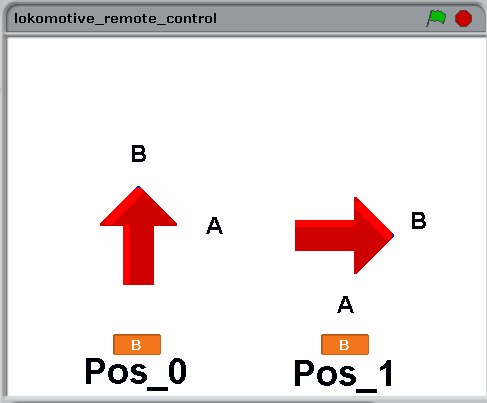
Clicking on the arrows should set the corresponding track directions. But scratchClient needs to be started first. start scratchClient in a terminal window:
cd ~/scratchClient sudo python src/scratchClient.py -config scratch/remote/config_lokomotive_control.xml
Commands from control panel on computer B scratch instance are transferred to computer A.
Adapters are not limited to GPIO or SPI based devices, but can control applications on the computer as well. Ad hoc speech synthesis is available with 'festival', a text to speech application, There are audio outputs available in scratch, but only prerecorded snippets. Festival allows arbitrary text to be produced. You need to have 'festival' installed.
sudo apt-get update sudo apt-get install festival
Sample configuration is config/config_texttospeech.xml Speech output is quite slow. The adapter queues the incoming data up to a length given by the parameter 'queue.max'. When queue size is exceeded, new entries are discarded and a warning log message is issued. Comment Keep in mind that scratch sends values only on changes. Repeating the same text multiple times works only if the text is (silently) modified, e.g. by appending blanks and removing blanks in turn. Festival is well suited for english language. German text will sound a little bit strange.
Sending broadcast events from adapter to scratch when remote communications is established. Use this to start a script automatically.
adapter.broadcast.ScratchStartclickedAdapter
<adapter class='adapter.broadcast.ScratchStartclickedAdapter' name='startClick'>
<output name='command'>
<broadcast name='scratch-startclicked'/>
</output>
<description>Send startclicked</description>
</adapter>
sends scratch-startclicked when remote communication is established. This is a 'green flag' event for scratch 1.4.
Scratch 1.4 has no system time available. This adapter provides current system time to scratch.
adapter.broadcast.TimeAdapter
See configuration file config/config_time.xml for a sample.
Control applications on the computer with this adapter. It will execute a os-command configured.
Sample configuration is config/config_linux.xml
<adapter class='adapter.linux.Linux_Adapter' name='sample'>
<description>linux os command exectution</description>
<input name='trigger'>
<!-- scratch event name -->
<broadcast name='execute'/>
</input>
<parameter name="os.command" value="ls -l" />
<parameter name="queue.max" value="5" />
</adapter>
Start sample configuration
cd ~/scratchClient python src/scratchClient.py -c config/config_linux.xml
Sample scratch code

Programs executed should not run long time.
The adapter queues the incoming data up to a length given by the parameter 'queue.max'. When queue size is exceeded, new entries are discarded and a warning log message is issued.
The commands executed are configured in configuration file. These commands are execute in the context of the user who started scratchClient. Avoid starting scratchClient as root when in doubt.
Play wav-files using linux aplay command. This adapter allows some more flexibility than the scratch build in audio replay, as the ALSA-device can be defined. On USB-adapters, higher quality can be achieved.
The linux command used is 'aplay -D device dir/file'.
Place the files to play in file system directory. Or use the already available files in e.g. /opt/sonic-pi/etc/samples. These files are NOT included in the scratch code. So when you move your scratch application to another computer, you need to move your files too.
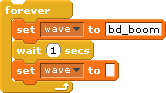
The code snipped shows how to play one sound repeatedly. As scratch only transmits variables when the value changes, the file name is set to 'blank' in between.
Record wav-files using linux arecord command. This adapter allows some more flexibility than the scratch build in recording,and is run time controllable by scripts
The linux command used is 'arecord -D device dir/file'.
Set file name first.
Start recording with an event, and stop with an event. There is a timeout provided in case scratch misses to send the stop event. This timeout feature limits space consumption in file system.
These files are NOT included in the scratch code. So when you move your scratch application to another computer, you need to move your files too.
Protect privacy: do not record personal communication without permission.

There are speech recognition systems available which run on raspberry pi. Pocketsphinx is an example.
Pocketsphinx needs a quite complicated installation procedure. It is described in installation instruction.
Running pocketsphinx in countinuous mode needs quite a lot of CPU power. So I decided to run it in batch mode. This is convenient for short sequences of speech. Use the arecord-adapter to record sound snippets, and process these by the recognition adapter.
For sending text from scratchClient to scratch a protocol is implemented. ScratchClient sets the 'text'-variable, and then sends an event 'textAvailable' (or whatever is configured in the adapter xml). When data are processed in scratch, then scratch sends an acknowledge 'textAcknowledge' to scratch client.
See a scratch sample code in
scratch/linux/speechRecognition.sb
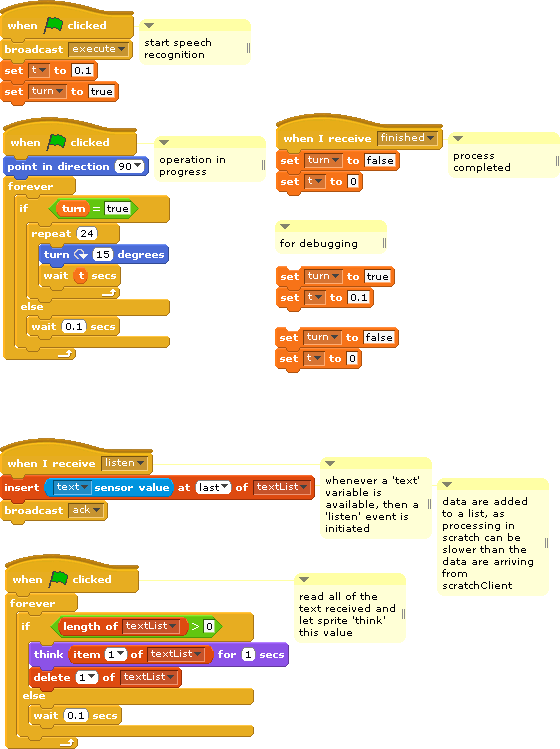
The data received from scratchClient are added to a list. Another script takes these data from the list and displays then with a 'think'-action. Perhaps there are more useful things which could be controlled.
Adjust the command line given in the adapter config file according to your needs and check this first in a terminal window.
<parameter name ='command.line'
value='pocketsphinx_continuous -hmm /usr/local/share/pocketsphinx/model/en-us/en-us \
-lm 0609.lm -dict 0609.dic -samprate 16000/8000/48000 \
-logfn /dev/null \
-infile ${sound.dir}/${sound.file}' />
Please note that this command line is from a developement system. The dictionary '0609' was set up for some numbers and commands. This needs adjustment for each environment.
Start this sample with scratchClient
python src/scratchClient.py -c config/config_linux_a_ASR.xml
pocketsphinx prints recognized text line by line; fast spoken words are in one line. Silence breaks cause new lines to be produced.
An UML sequence diagram best explains the sequence of commands and the protocol.

(1,2) The processing is started by an 'execute' event. The linux process is created.
(3..7) A line of text from the process is read into scratchclient and written to a sensor variable 'text'. Then a textAvailable Event is issued and scratch should process the data. When processing is complete, a textAcknowledge event to scratchClient is sent.
(8..12) Just another example of a text sent.
(13,14) If the process terminates, a 'complete'-Event is sent towards scratch.
This adapter is not limited to speech recognition; it can be used with any process which outputs lines of text to stdin.

A dialplate as seen here has two switches.
-
Contact 'nsi' is delivering pulses.
-
Contact 'nsa' is closed when the plate is turned.
The adapter adapter.encoder.GPIODialPlateEncoder is handling the plate. It needs two GPIO pins. Polling interval is changing for this adapter. When not used (contact 'nsa'), the polling interval is 0.2 sec. When active the polling interval is 5ms.
When looking for inexpensive, breadboard-friendly AD-Converters the popular Atmel atmega328 can be used. This device has an 8-channel AD-Converter. The controller needs a custom firmware, is interfaced by SPI and provides a switchable LED. A description is available on my website heppg.de, “Atmel 328-Prozessor als AD-Wandler”. The SPI communication is choosen, as it is used to flash the chip and wiring is available. Interfacing this device to scratchClient needs SPI communication and the RESET-Line for the processor. The adapter adapter.atmel328_adapter.Atmel328_ADC_Adapter provides functionality for this setup. It is not generic, but a proof of concept for a SPI/GPIO based setup. Sample configuration is in config_adc_atmel328.xml.
The firmware in the atmega328 allows for frequency measurement. See 'steckbrett_328_en.pdf' for reference.
Sample configuration is in config_adc_atmel328.xml
The remote coprocessor is connected by SPI.
There is a firmware for the DHT22, DHT11 device.
The temperature, humidity sensor DHT22 is a quite inexpensive sensor, well suited for microcontroller applications. It uses same protocol as DHT11. It is connected by a single wire, needs 5ms for a read cycle, but a quite challenging protocol where the pulse width gives '0' or '1' bit values.
This is a typical application for a coprocessor for raspberrypi. For an atmel328, it is not a challenge to handle this protocol.
Sample configuration is in config/config_dht22_atmel328.xml
The remote coprocessor is connected by SPI.
Receiving and sending SMS text messages is possible with the adapter adapter.serialAdapter.SIM800_Adapter. The hardware ist the adafruit fona SIM800 breakout board. Connection is made from rx, tx to the tx, rx of the RaspberryPi. Follow the instructions from adafruit to setup the module.
For this board, you need
-
a SIM card
-
Lipoly Battery, 500mA or larger
-
micro USB charger for the board in addition to this needed for Raspberry Pi
-
antenna
Basic hardware setup, cited from adafruit webpage.
Vio - THIS IS THE MOST IMPORTANT PIN! This is the pin that you MUST drive with an external voltage from 3V-5V to set the logic level converter. The converter
also buffers the indicator LEDs so NOTHING will appear to work unless this pin is powered! You should set the voltage to whatever voltage your
microcontroller uses for logic. A 5V micro (like Arduino) should have it be 5V, a 3V logic micro should set it to 3V.
For SMS, I did not use the other connectors. For automated startup, the 'Key' would be nice to use.
Rx,Tx are connected to the Raspberry. If you are not sure on wiring, use serial 1kOhm to protect the Pi.
Software installation hints:
The /dev/ttyAMA0 must be removed from the /boot/cmdline.txt and /etc/inittab.
For python, install pyserial
sudo pip install pyserial
Edit the configuration file
~/scratchClient/config/config_sim800.xml
:
-
provide the phone number to send sms to
-
and provide the pin for the sim card.
<parameter name='sim.pin' value='NNNN' />
<parameter name='remote.number' value='NNNNNNNNNNNN' />
Start the scratchClient with
cd ~/scratchClient sudo python src/scratchClient -c config/config_sim800.xml -d
The debug switch is highly recommended, as error output is available only in the log file.
Manually start the modem by pressing the button on the breakout board. This is by purpose not automated, in order to have control on cost by sending sms. In scratch, the variable sim_out is used to transmit the sms send request. Empty (blank) strings will not be transmitted. The sensor value sim_in receives the values from the modem.
|
Please be aware that sending sms causes cost. Sending rate with programs can be quite high, so carefully check the logic. For this reason, no automatic startup of the modem is provided, which allows some control on when the modem is available. |
For testing purposes, there is the need for looking into details of the communication protocol, and sending values to scratch without the need for attached hardware.
adapter.test.TestAdapter
sends values towards scratch, changing each cycle.
When only this adapter is configured, then scratchClient does run also on windows or other hardware than raspberry pi.
Values send every second.
-
iValue, integer values, incremented
-
sValues, string values with 'umlaut' utf-8 chars
['apfel', 'apfeläöü', 'äöü' ] -
fValues, different decimal places, including 19.0
[18.8, 18.9, 19.000, 19.123, 19.2]
Values send only once at startup
-
test22, integer value 1; use the web interface at localhost:8080 to edit and send values as needed.
Events
-
event 'testEvent'
Start of scratchClient:
cd ~/scratchClient python src/scratchClient.py -c config/config_test.xml -d
No superuser rights are needed for this setup, as no hardware specific drivers are connected. When running scratch on a different host, use command line
switch
-host [ip]
to connect to a remote scratch instance.
Servoblaster is software to DMA-control servo units with pulses from 1 to 2ms, frequency 50 Hz.
It can also be used to full scale pwm control signals to drive LED or alike, but current implementation of the adapter only supports servo signals.
The software is controlled by writing commands to /dev/servoblaster; example is
echo '5=1200us' > /dev/servoblaster
The adapter adapter.servoblaster.ServoBlaster is controlling 8 channels, see config file config/config_servoblaster.xml for a sample configuration.
Please note that the integration into the GPIO-system of other adapters is not available, so duplicate use of GPIO will not be detected.
Scratch can send values from 0..100, which corresponds with 1ms to 2ms servo signals.
The adapter writes to /dev/servoblaster, there are checks whether this pipe exists. A reconnect logic handles restarts of servoblaster daemon.
# # start servoblaster daemon separately, it is not started by scratchClient ! # cd ~/scratchClient python src/scratchClient.py -c servoblaster
The config file sample is
config/config_servoblaster.xml
.
Sense Hat provides many different sensors and a LED matrix.
This board needs special installation procedure, see pythonhosted.org/sense-hat
LED matrix single pixel, sensors and orientation is supported.
Sample code is in scratchClient/scratch/senseHat
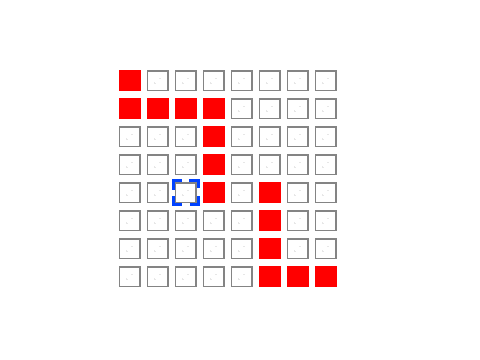
With cursor keys, move the selector border to a led. With blank key toggle the LED to a lolor or dark.
Scratch sample code: scratchClient/scratch/senseHat/sense_hat_led.sb
scratchClient config file: scratchClient/scratch/senseHat/config_senseHat.xml
In order to keep the scratch code simple, this special adapter uses a special pattern for parameter passing to sense-hat function call: variables sent are stored in adapter and used for function events later.
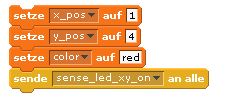
The advantage of this pattern is that code is clear, but this pattern can only be applied when setting the parameter values is not done in multiple places.
To set single pixel values it is needed to set x_pos, y_pos and color first before broadcast setPixel_xy.
To clear single pixel values it is needed to set x_pos, y_pos first before broadcast clearPixel_xy.
Alternative way would be to use 'composite broadcasts', where command and parameters are joined to one event.
PianoHat is a cpacitive button board.
This board needs special installation procedure, see Getting started with Piano HAT
Sample configuration is scratch/pianoHat/config_pianohat.xml
Scratch sample code: scratch/pianoHat/piano.sb
In a quite popular computer magazine, c’t 2015-03-07 (heise verlag), there is a nice article about how to connect a smartphone’s positional sensors to a remote server by using a web page, some javascript and websockets.
Starting from this, there was the idea to connect this to scratch (what else ?).
The basic roadmap was
-
add a html-page to my scratchClient’s web server, with javascript
var addr = "ws://" + window.location.hostname + ":" + window.location.port + "/pendel"; var websocket = new WebSocket( addr ); function handleOrientation(event) { var x = event.beta%90; var y = event.gamma; x += 90; y += 90; try { websocket.send(JSON.stringify( { x:x, y:y })); } catch(err) { // console.log( err.message ); } } window.addEventListener('deviceorientation', handleOrientation); -
in scratchClient, there is cherrypy used to serve the web pages. WebSocket was a new feature to be added there.
-
an adapter needed to be written adapter.websocket.WebsocketXY_Adapter, receiving the messages and converting them to scratch variable updates.
Installation of scratchClient now needs ‘ws4py’ in addition to cherrypy. See the installation description.
cd ~/scratchClient sudo python src/scratchClient.py -c config/config_websocket_pendel.xml -guiRemote
The guiRemote-switch is needed to allow remote browsers connecting to scratchClient.
In a smartphone browser, navigate to your pi’s address. Of course you need a (wireless) network connection between smartphone and raspberry. In my network, the RaspberryPi’s address is 192.168.2.90, most possibly different for your PI. Use ‘ifconfig’ to look it up.
http://192.168.2.90:8080
Navigate to “Smartphone as Sensor” browser
You should see rectangle with a red/green dot moving around. This is as proposed by the c’t-article.
In scratch, enable remote sensor connections and provide the following script. gotoX and gotoY are sensor values provided by the scratchClient. The xl and yl-Variables are local variables in scratch.
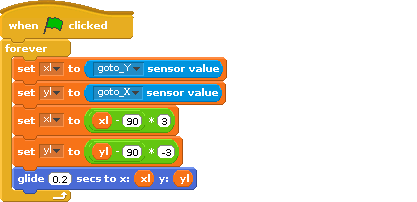
The x and y-values are getting exchanged and the y-value gets inverted to match the coordinates of the smartphone to scratch stage.
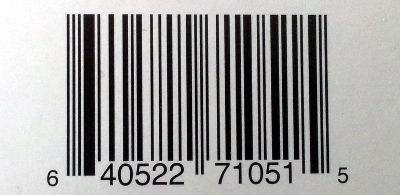
Barcode scanners are USB-connected devices.
These scanners typically can send codes by emulating HID-class devices. This makes usage from programs quite easy, but you loose input when the program goes to background and other programs get the focus.
Connecting these devices can be don eusing pyusb library. This library allows access to usb devices and, very important, can grab devices to be used exclusively by one program.
Here I found a problem. The usual install did not workwith „pip install pyusb“. This resulted in a 'backend not found' exception and „undefined symbol: libusb_strerror“
When I tried to download walac-pyusb-50b1490 from https://github.com/walac/pyusb, this worked, but I had to uninstall the pip-installed code first „sudo pip uninstall pyusb“.
The needed backend packages are already available in raspbian, you can check this with
apt-cache pkgnames | grep libusb
You should find libusb-1.0-0 in the list.
A few preparations are needed with the scanner to enable HID mode. With my scanner I got a handbook with a huge amount of programming codes. You start programming with a 'start programming' code, scan the appropriate setup code and exit programming with an 'end programming' code.
For my sample, I have setup HID mode, and added exit code/suffix CR. This is needed to detect complete sequences. The adapter in scratchClient relies on this.
Another preparation is the configuration of idVendor and idProduct in the adapter's config file. Use the utility enum.py to list the devices available
cd ~/scratchClient python tools/usb/enum.py
Here the output for my scanner
DEVICE ID 0c2e:0200 on Bus 001 Address 007 ================= bLength : 0x12 (18 bytes) bDescriptorType : 0x1 Device bcdUSB : 0x110 USB 1.1 bDeviceClass : 0x0 Specified at interface bDeviceSubClass : 0x0 bDeviceProtocol : 0x0 bMaxPacketSize0 : 0x8 (8 bytes) idVendor : 0x0c2e idProduct : 0x0200 bcdDevice : 0x5881 Device 88.81 iManufacturer : 0x1 Honeywell Scanning and Mobility iProduct : 0x2 Honeywell Scanning and Mobility Scanner iSerialNumber : 0x0 bNumConfigurations : 0x1 CONFIGURATION 1: 300 mA================================== bLength : 0x9 (9 bytes) bDescriptorType : 0x2 Configuration wTotalLength : 0x22 (34 bytes) bNumInterfaces : 0x1 bConfigurationValue : 0x1 iConfiguration : 0x3 HID Keyboard bmAttributes : 0x80 Bus Powered bMaxPower : 0x96 (300 mA) INTERFACE 0: Human Interface Device ==================== bLength : 0x9 (9 bytes) bDescriptorType : 0x4 Interface bInterfaceNumber : 0x0 bAlternateSetting : 0x0 bNumEndpoints : 0x1 bInterfaceClass : 0x3 Human Interface Device bInterfaceSubClass : 0x1 bInterfaceProtocol : 0x1 iInterface : 0x0 ENDPOINT 0x81: Interrupt IN ========================== bLength : 0x7 (7 bytes) bDescriptorType : 0x5 Endpoint bEndpointAddress : 0x81 IN bmAttributes : 0x3 Interrupt wMaxPacketSize : 0x8 (8 bytes) bInterval : 0xa
What you also should check is the iConfiguration to be a HID Keyboard.
For verification open a text editor like leafpad: when scanning a code, this should be entered into the editor as a text string.
Edit config/config_barcode.xml and adjust the vendor/product id there.
In my environment, I use a powered USB hub to connect the scanner.
Blink is a small, USB based device with two RGB-LED.
Connecting this devices can be done using pyusb library. This library allows access to usb devices and, very important, can grab devices to be used exclusively by one program.
See chapter 'install pyusb' in barcode scanner chapter' for installation.
The adapter is adapter.serialAdapter.RFID_Reader_Adapter, a sample config file is in config/config_ID12LA.xml.
RFID-Readers are available for 125kHz and 13.56MHz. For the 125kHz there are reader modules available from Innovations which contain also the antenna.
Connect the device to 3.3V and set format to ASCII. The data output goes to Rx-Input of Raspberry Pi.
The adapter sends an event when data are received from RFID-reader. This allows to trigger scripts in scratch when the same card or tag is used twice.
The adapter is adapter.serialAdapter.PicoBoard_Adapter, a sample is available in /config/config_picoBoard.xml.
Picoboard, available from sparkfun, is a USB/serial connected device which contains some sensors and a slider.

The serial protocol is using polling. Scratch or the adapter in scratchClient sends out a 0x01 to start data aquisition and transfer. The board responds by 9 datapackets.
-
channel 15, softwareversion 0x04
-
channel 0, sensorD
-
channel 1, sensorC
-
channel 2, sensorB
-
channel 3, button, open = 1023, 0 pressed
-
channel 4, sensorA
-
channel 5, light sensor, bright 0, dark 1023
-
channel 6, sound sensor, loud 1023, silent 0
-
channel 7, slider sensor, 0..1023
As polling is used, the tx and rx-LED should flicker frequently.
| Byte | Bit | Content |
|---|---|---|
| byte 0 | 7 | '1' |
| byte 0 | 6..3 | channel |
| byte 0 | 2..0 | high 3 bytes of value |
| byte 1 | 7 | '0' |
| byte 1 | 6..0 | low 7 bytes of value |
This board is supported by scratch, so usually there is no need to use scratchClient.
There are situations where support by scratchClient is useful:
-
When you need more than one board.
-
You want to see the native values delivered by picoBoard.
The sample configuration file config/config_picoBoard.xml uses the scratch names used from ScratchBoard.
If you need more than one picoboard, then
-
duplicate the
<adapter/>section in config/config_picoBoard.xml. -
rename adapter/@name from 'picoboard' to 'picoboard_0', 'picoboard_1' (or to any unique name you like)
-
rename the adapter/output_value/sensor/@name values to unique names to make these separate for each adapter.
e.g.
adapter/output_value/sensor[@name='slider'] [1] /@name to 'slider_0';
adapter/output_value/sensor[@name='slider'] [2] /@name to 'slider_1' -
rename parameter [@name='serial.device'] to match each picoboard, most probably /dev/ttyUSB0, /dev/ttyUSB1
Arduino UNO has an USB connection, which supports serial connection to a host computer. The arduino can be used as a IO expander, connecting digital io lines, pwm, or adc-inputs directly to scratchClient. It also supports servo signals (pwm 50Hz, 1 to 2ms pulses).
The adapter and arduino sketch will also work with arduino nano, atmel328 processor.
With the USB-connection, the UNO provides 5V-compatible inputs/outputs. This is an advantage in some constellations. But do not connect these outputs to Raspberry Pi inputs directly.
The functionality presented here is not a bridge to mesh network, propagating events and sensor updates into the arduino. There is a custom arduino sketch needed which only exposes the IO resources, but does not allow for additional logic in arduino.
Configuration of the io-pins (direction, pullup, pwm, servo) and adc-pins (whether used or void) is controlled by scratchClient through configuration.
The scratch names used are configurable in configuration too. This is common functionality of the framework.
The code and configuration needed is in the scratchClient distribution.
Start arduino software, load arduino/arduinoUno/arduinoUno.ino and program it into the UNO.
The LED13 on the arduino should blink at 5Hz, quite fast. This indicates that the firmware did not yet receive configuration.
This setup is a sample for what is possible with this setup. The configuration file allows for almost all the flexibility the atmel controller allows.
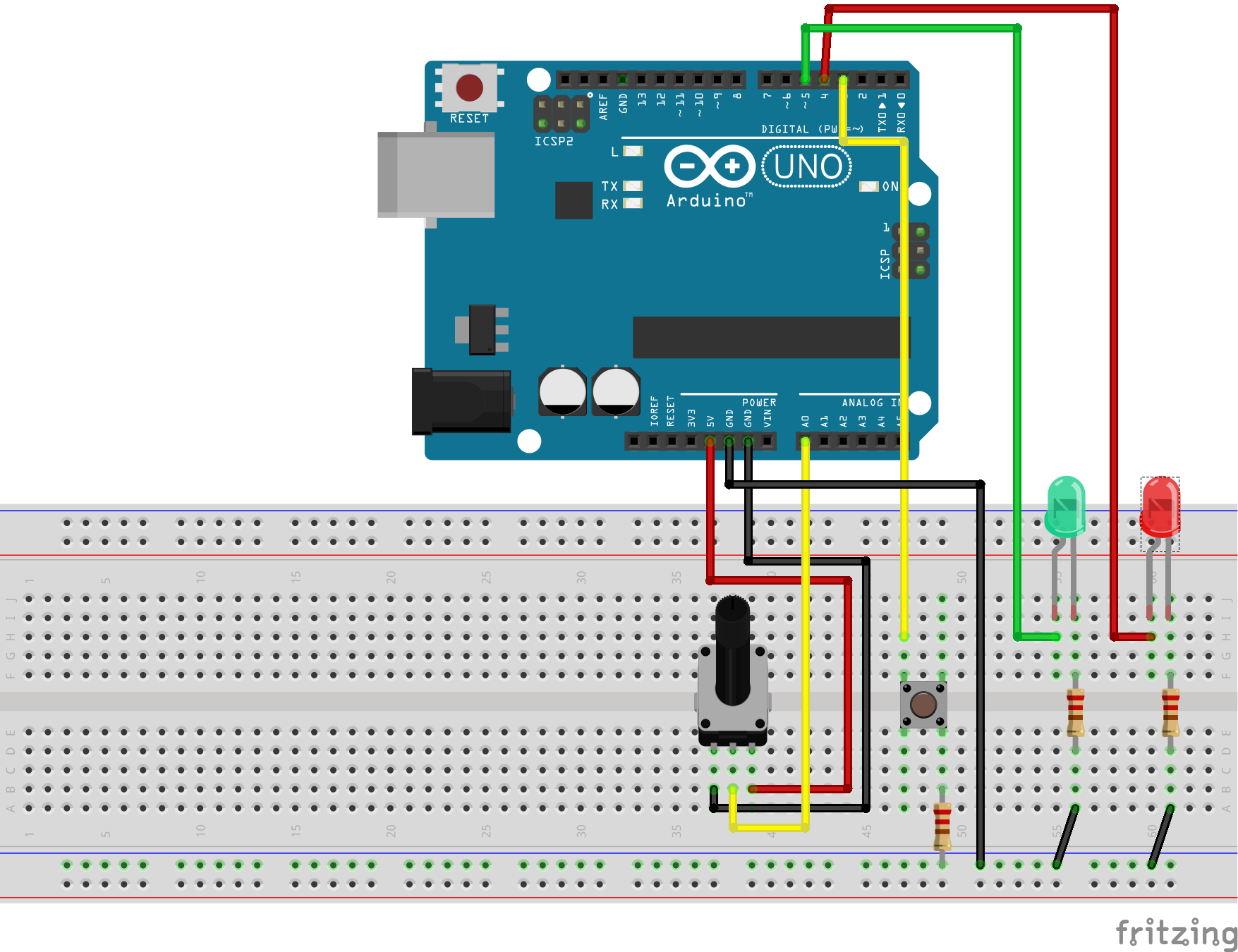
The hardware uses a potentiometer (2k to 10k are ok) on AD0. On D3, there is a button connected. The other side is having a 1k-Resistor to GND (just in case the output is configured as an output, this prevents damage to the IO).
Two LED are for output. The green LED is on a PWM-Output D5, so it can be dimmed.
This setup is a sample. The functionality of all the inputs and outputs are defined by configuration in scratchClient.
On raspberry, lookup /dev /tty* connections and configure the UNO serial device in config/config_arduino_uno.xml-File.
For windows, you see the COMn-Device used in deviceManager.
cd ~/scratchClient python src/scratchClient -c config/config_arduino_uno.xml
After a short while, the LED13 should start blinking at 1Hz, quite slow. This indicates that configuration was downloaded and operation is ready to be used.
There is a sample program in scratch/arduinoUno/arduino.sb
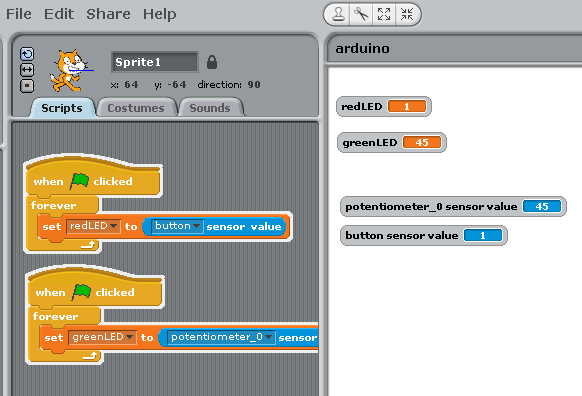
The program takes the button input and controls the red LED with it.
The value from the potentiometer is used to set the pwm-rate and dim the green LED.
The adc-channel needs to be limited to 10Hz updates. There is averaging for three samples per measurement value transmitted.
The adc-channel only allow for analog inputs.
PWM pulses are created with analog_write on the digital pins. Input values for pwm are 0..255.
Servo pulses are created with Servo-library. See limitations of this library in Arduino Servo. Input values for servo are 0..180.
Current implementation is experimental or a 'proof of concept'. Configuration is not persisted in the arduino; there is no interface for custom logic (for fast sensors).
Configuration is requested to be sent from PI or windows to arduino on reset of arduino. If scratchClient configuration is changing, then a reset on arduino is needed to make this active. As in most cases a hardware change is made with arduino disconnected from power (either USB cable or power plug), this is only a small limitation.
One of the advantages is that e.g. windows scratch 1.4 with scratchClient on windows allows for IO connections.
LEGO powerfunctions provide an infrared controlled receiver with the possibility to connect to motors, lights and others. With an IR-LED connected to an arduino which is connected to a RPi which is connected (or hosting) scratch), it is possible to control these receivers with scratch.
Arduino UNO has an USB connection, which supports serial connection to a host computer.
The adapter and arduino sketch will also work with arduino nano, atmel328 processor.
With the USB-connection, the UNO provides 5V-compatible inputs/outputs. This is an advantage in some constellations. But do not connect these outputs to Raspberry Pi inputs directly.
An IR-LED (940nm wavelength) is needed, a resistor 220 Ohm limits current. This allows for short distance connections.

With a transistor like 2n2222 and a base resistor of 680Ohm, the power on the LED can be increased.
The scratch names used are configurable in configuration files. See the config file config/config_arduino_powerfunctions.xml
The arduino code for arduino IDE and configuration needed for scratchClient is in the scratchClient distribution.
Start arduino software, load arduino/power_functions/power_functions.ino and program it into the UNO.
Connect LED to Arduino
See the plan included above. This connection allows for currents up to 20mA. Most IR-LED support higher currents, but then a transistor is needed to drive the LED.
On raspberry, lookup /dev/tty* connections and configure the UNO serial device in config/config_arduino_powerfunctions.xml-File.
For windows, you see the COMn-Device used in deviceManager.
cd ~/scratchClient python src/scratchClient -c config/config_arduino_powerfunctions.xml
There is a sample program in scratch/arduinoUno/lego_powerfunctions.sb
The variables are connected to different channels, A and B are the two channels available on the LEGO receiver
The program takes the button input and controls the red LED with it.
The value from the potentiometer is used to set the pwm-rate and dim the green LED.
Twitter has an API which can be used by scratchClient. The adapter browses twitter for direct messages or by a hashtag and forwards these results to scratch.
Install python-twitter in python environment "sudo pip install python-twitter".
You need to obtain 'key' and 'secret' from twitter to access the API. Edit config/config_twitter.xml and insert values there.
Polling rate for twitter can be adjusted, but twitter.com imposes a rate limit. 60 sec are a good starting point.
It is configurable whether the adapter retrieves user message or searches messages for a term or both.
A properties file written by the adapter allows to retrieve only new messages. The messageId of last message read is persisted in this file. The file is in data folder, filename is configurable in config file.
Start scratchClient
cd ~/scratchClient python src/scratchClient -c config/config_twitter.xml
A scratch sample is in scratch/twitter/twitter.sb
Messages from twitter can arrive at a faster rate than scratch can process, or messages can be identical, which makes them indistinguishable for scratch. To handle this situation a protocol is implemented between the twitter adapter and scratch: all messages are queued inside the adapter. For each message, the text is places in a sensor variable 'text' and a 'textAvailable' event is published. When scratch receives this event, it processes the data and answeres with a 'textAcknowledge' event.
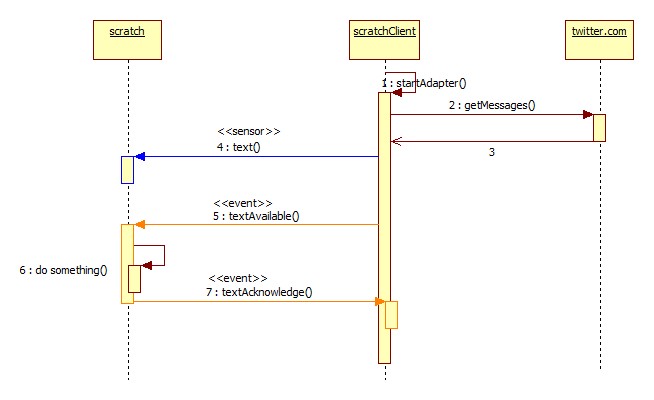
There is a web based user interface for the tool. By default, the scratchClient opens the port only for local connections. When remote access is needed, this needs to be enabled by command line switch 'guiRemote'.
The url in browser is for local access http://localhost:8080
For remote access, you need to have the hostname in the network, or the ip-address of the machine. http://[hostname]:8080
The functionality is
-
show config file
-
display graphical view of adapters
-
monitor events
-
trigger events
-
set values
The adapter view receives updates from scratchClient. When broadcasts arrive, the connectors are highlighted. Values change are displayed. Most current events are listed on screen in a text list.
Broadcasts (input or output) can be stimulated by clicking to the connectors. Input broadcasts are sent to the adapter, output broadcasts are sent to scratch.
Values can be edited and send. Click on the connector, an input box will open and values are sent when enter key is pressed.
Input values are sent to the adapter, output values are sent to scratch. The web interface is build based on configuration.
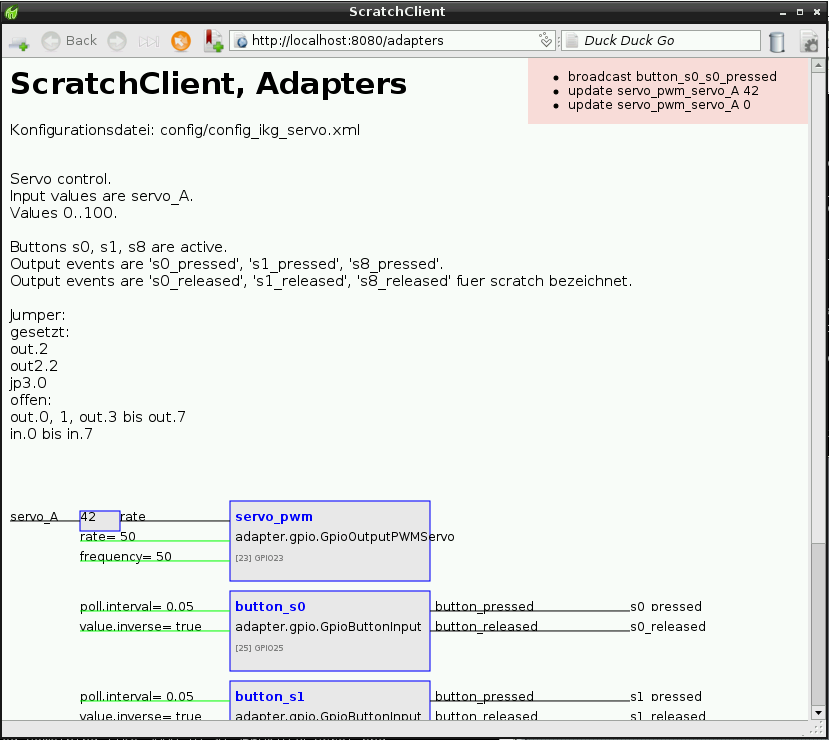
The sample screen shot shows a servo adapter and two button adapters. 'servo_A' is a value sent from scratch to the adapter. Double click in this name opens an editor window for the value. 's0_pressed' is a broadcast sent from the button-adapter to scratch. Double clicking this name sends the broadcast to scratch.
The following installation procedures are for raspbian. Commands will vary for other platforms.
Basic install for scratchClient to be operable. For some of the devices, additional install steps are needed.
Root access to the machine is needed for some install steps.
The following scripts assume that user 'pi' is used. For other users, adjust the pathes accordingly.
When installing new packages, it is generally a good idea to have current versions of the packages available. For this, the 'apt-get update' is needed.
sudo apt-get update sudo apt-get install python-pip python-dev sudo pip install cherrypy routes mako ws4py RPIO spidev
scratchClient is a python program and requires no special compile step. The files are unpacked to a local directory.
Copy the tar.gz file (download from download page ) to /home/pi. Unpack the tar archive.
tar xzvf scratchClient.tar.gz
Verification of installation.
You should have /home/pi/scratchClient/src/scratchClient.py and other files.
Start scratchClient
cd ~/scratchClient python src/scratchClient.py -h
Expected output is a list of command line options.
Some devices are connected by SPI. When such devices are needed, SPI drivers are needed.
On raspberryPi, you can enable SPI by using raspi-config.
sudo raspi-config
To install it manually, edit raspi-blacklist
sudo leafpad /etc/modprobe.d/raspi-blacklist.conf
The following entry must be available:
#blacklist spi-bcm2708
Delete all other lines which contain spi-bcm2708
Reboot recommended.
Validation
Validate installed drivers. 'lsmod' lists installed drivers.
lsmod | grep -e spi_bcm2708
For using I2C, additional software needs to be installed.
sudo apt-get install python-smbus
On raspberryPi, you can enable I2C by using raspi-config.
sudo raspi-config
In addition to this driver, there is i2c-dev needed. Starting this manually is
sudo modprobe i2c-dev
To manually enable the I2C-Driver: edit raspi-blacklist
sudo leafpad /etc/modprobe.d/raspi-blacklist.conf
The following entry must be available, or no entry at all:
#blacklist i2c-bcm2708
Delete all other lines which contain i2c-bcm2708
In /etc/modules , add a line with i2c-dev. This makes i2c-dev permanent.
Reboot recommended.
Validation Validate installed drivers. 'lsmod' lists installed drivers.
lsmod | grep -e i2c
Result should contain
i2c_dev 6709 2
i2c_bcm2708 6200 0
In folder /dev, there is a directory /dev/i2c-1 available.
It is recommended to install
sudo apt-get install i2c-tools
In these tools, i2cdetect helps to find out connected devices with their adress.
When using the text to speech adapter, the package 'festival' is needed.
sudo apt-get install festival
For DMA based adapters, a DMA-library is needed. In scratchClient releases prior to 2016-01-02, the RPIO.PWM-library was used. As this RPIO.PWM-library did not support Raspberry Pi2, a local patch 'RPIO2.PWM' was created.
This RPIO2.PWM library needs additional installation
cd ~/scratchClient/RPIO2 sudo sh install.sh
In scratch, enable the 'remote network connection'. This is needed once for a project; this setting is persisted in the project file. Start with (user pi)
cd ~/scratchClient sudo python src/scratchClient.py -config [config_file_name.xml]
For gpio access, SPI, I2C-adapters, it is usually required to run the program with root permissions. Some adapters run with 'normal' permissions, e.g. the text-to-speech adapter, websocket adapters or alike.
scratch needs to be started separately. Create a shell script if you need both programs scratchClient and scratch to be started with one command.
The code generates a 'scratchClient.pid'-File, which may remain in base directory. There for, start up in a dedicated home directory (~/scratchClient) is recommended.
|
On one machine, the process may only be started once. If the process starts up, but quits after some 30 to 60 sec, then possibly another instance is running. |
Use command line '-h' to see options.
cd ~/scratchClient
python src/scratchClient.py -h
-host <ip> Scratch Host ip or hostname, default 127.0.0.1
-port <number> Port number, default 42001
-c <configfile>
-config <configfile> Name of config xml-file, default config.xml
There is a lookup strategy used (add xml extension when needed,
literal, then config/, ../config; then add 'config_' to
filename and then literal, config/, ../config
-C <configfile> Name of config xml-file, default config.xml
There is NO lookup strategy used, only literal.
-gpioLib set the gpiolibrary, default 'RPi_GPIO_GPIOManager'
deprecated, will be ignored.
web gui switches
-nogui do not show GUI
-guiRemote allows remote access to GUI web page,
default is local access only
debug and test switches
-forceActive force active mode, even if GPIO library is
not available.
-validate Validate config and terminate.
-h
-help print command line usage and exit
-v verbose logging
-d debug logging
-license print license and exit.
-changes print changes list
Most of the commands are quite self-explaining. If you want to see more information on screen, use verbose switch. Debugging switch shows even more, but then logging uses a lot of CPU.
config:For config file lookup, there is a lookup policy available. The first file found wins the game:
add xml extension when not available.
-
check file name given literally.
-
look in ./config/
-
look in ../config/
add prefix 'config_' to filename if no path is given.
-
check file name given literally.
-
look in ./config/
-
look in ../config/
With this policy, file names can be abbreviated.
host: if scratch is located on a different computer, then give the target address here.
port: generally not needed to use a different port.
nogui: does not start the web app server inside scratchClient. Less memory usage.
guiRemote: allows remote access to web gui.
validate: check the config file for correctness.
Stop with ctrl-c in console. Takes up to a minute till all background threads quit.
If for any reason the code refuses to quit, get the processId and kill the process
sudo ps -ef | grep python sudo kill -9 [processId]
Some common problems in running scratchClient are, that no sensor inputs are arriving in scratch. Check the following list for possible problems.
-
is scratchClient started? It might stop running due to problems in configuration file. Check console log for details.
-
is scratchClient started? It might stop running due to a previous instance leaving a scratchClient.pid-File. Delete this file.
-
multiple instances of scratchClient started ? Check with
ps -ef | grep pythonand stop other instances withkill -9 <pid> -
multiple instances of scratch ? Only one instance of scratch is allowed having the remote sensor protocol started. Stop other instances.
Scratch will read inputs from scratchClient faster than these are processed internally. The effect is that scratch is displaying old data. In this case, decrease update rates of polling sensors and work on performance of scratch code.
When auto start for scratch is needed, there are things to execute
-
start scratch into presentation mode
-
enable remote connections (without user interaction)
-
issue a 'green flag' event.
Starting scratch and scratchClient can be in any order. Starting does not need to be manual, but can be from init.d or other
Starting scratch into presentation mode can be done on RaspberryPi by adding the 'presentation' keyword to the command line.
scratch presentation [scriptname]
When starting scratch from a background process then add the X display
scratch presentation [scriptname] -display :0
This will be needed when you 'remote login' to a linux system.
Starting with 'presentation'-flag also issues a green-flag-event.
When a project uses remote connection, this is stored in the project file and enabled again when project is reloaded. Unfortunately, there is some user interaction needed to enable it.
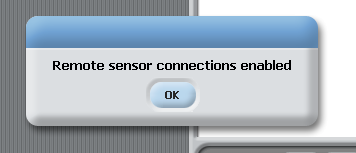
In newer scratch releases for raspberry (e.g. 2015-11-11), there is a config file setting which bypasses this dialog.
remoteconnectiondialog = 0
Look for file home/pi/.scratch.ini and add this statement. If this file is not available, just create it.
|
Files starting with '.' are hidden files in linux. With filemanager, enable 'show hidden files' in order to see this file. |
ScratchClient and scratch usually run on same machine, but other scenario are possible.
In general, scratchClient and scratch will run on same machine.
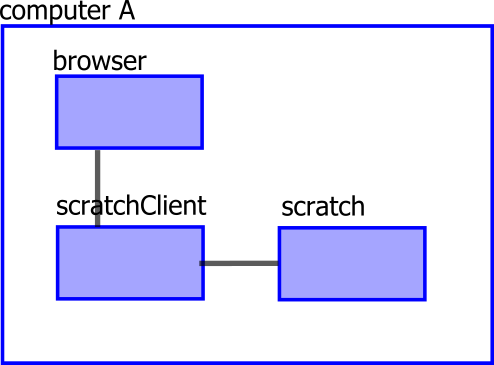
No special command line switches are needed to support this scenario.
scratchClient and scratch can run on different machines. I use this scenario, when debugging scratch code on a more performant machine than a raspberry pi.

When starting scratchClient, use the '-host'-command line parameter and add the ip-address (or hostname) of the machine where scratch is located. Of course, these two machines need to be connected by a network.
scratchClient and scratch can run on different machines. The browser used to look into the monitoring gui of scratchClient can be used from a third machine.
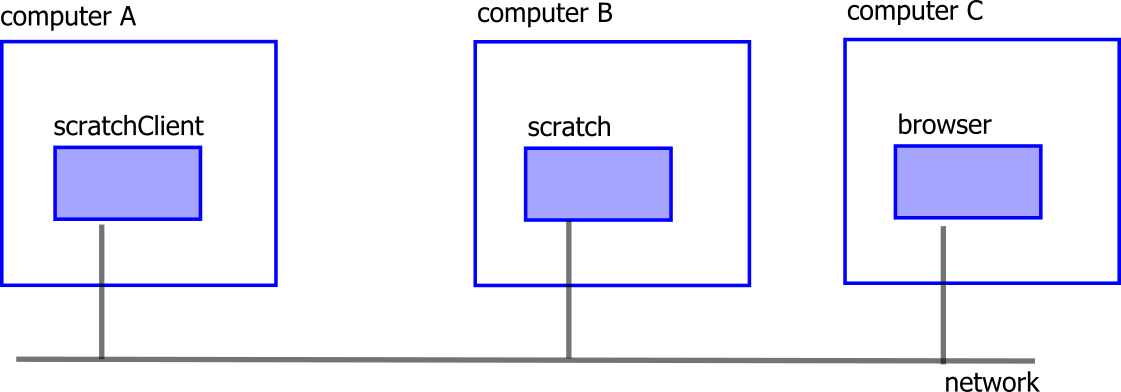
When starting scratchClient, use the '-host'-command line parameter and add the ip-address (or hostname) of the machine where scratch is located. Use '-guiRemote' to allow remote access for browser. Of course, these machines need to be connected by a network.
| Module | Port | computerA | computerB | computerC |
|---|---|---|---|---|
| scratch | 42001 | out | in | |
| browser | 8080 | in | out |
When you need a new adapter, not provided in the list. Add a new file to Directory 'adapter' named myadapter.py (choose the name according to the functionality). Place a class there named MyAdapter (again, choose your functional name). Derive it from adapter.Adapter, and place __init__ and command methods, as well as the output methods. Produce the xml-configuration for this, and give it a try. Testing new Adapters: add your adapter config to an xml-file, start the code in simulation mode with gui. If configurationManager reads the config successfully, you will be able to place commands and values to the input side, and see what happens to the simulated gpio.
Then stop and restart in real live mode. This will attach the gpios and drive whatever is attached there.
Using other gpio-driver as Rpi.GPIO
There are people using Wiring, or other python libraries to access Gpio on the pi. Copy RPiGpio.py, which is a wrapper for the RPI-GPIO, and copy to a 'MyGPio.py'-File. In the new file, modify the imports and the method content to whatever is needed to run your library. On the command line, use -gpio [yourGpioPath], for this example it is „adapter.MyGpio“. Generally, as this is running as a standalone client, with most probably no other code in parallel, this will be rarely needed.
GPIO names used are configurable in config/portMapping.xml. This file maps the gpioNumbers from BCM numbering to other names, either GPIO-, PIN-numbers or whatever else needed. GPIO08 is GPIO numbering in BCM style.
<port gpioNumber='8' name='GPIO08' />
IKG.IO.3 is used for a special adapter-board.
<port gpioNumber='18' name='IKG.IO.3' />
Pin header names. The version-ambiguities are resolved by appending the version number to the port name
<port gpioNumber='0' name='P1-03V1' />
<port gpioNumber='2' name='P1-03V2' />
The mapped names can be used in config files.
The code is developed and tested in python 2.7.3.
Some checks have been performed with python3 and pypy. If there are problems in these environment, then please let me know.
External libraries are
-
Rpi.GPIO 0.5.3a or 0.5.4a
-
RPIO
-
cherrypy 3.2.4 for the web gui
-
route
-
mako
SPI, I2C, TextToSpeech as needed.
Scratch is Version 1.4, as there the remote sensor protocol is available. As of now (juli 2013), I do not know about plans to have this sensor network in scratch 2.0.
GNU General Public License
Copyright (C) 2013, 2014 Gerhard Hepp
This program is free software; you can redistribute it and/or modify it under the terms of the GNU General Public License as published by the Free Software Foundation; either version 2 of the License, or (at your option) any later version.
This program is distributed in the hope that it will be useful, but WITHOUT ANY WARRANTY; without even the implied warranty of MERCHANTABILITY or FITNESS FOR A PARTICULAR PURPOSE. See the GNU General Public License for more details.
You should have received a copy of the GNU General Public License along with this program; if not, write to the Free Software Foundation, Inc., 51 Franklin St, Fifth Floor, Boston, MA 02110, USA
Technical description of adapters, input, output values and events and config snippets.
AD-Interface for ADS1015.
AD-Interface for ADS1015.
Class
adapter.i2cAdapter.ADC_ADS1015_Input
Output Values
| adc |
ADC value |
Parameter (mandatory)
| adc.channel |
the adc-channel |
|
| i2c.address |
address is '0x48' for adafruit ADS1015-breakout |
|
| i2c.bus |
bus is '1' for RPi Release 2 |
|
| poll.interval |
poll interval in secs, e.g. 0.05 |
Sample configuration
<adapter class='adapter.i2cAdapter.ADC_ADS1015_Input' name='adc_A2'>
<description>ADC-Value from ADS1015 (single ended)</description>
<output_value name='adc'>
<sensor name='adc_A2'/>
</output_value>
<parameter name='poll.interval' value='0.05' />
<!-- bus is '1' for RPi Release 2 -->
<parameter name='i2c.bus' value='1' />
<!-- address is '0x48' for adafruit ADS1015 -->
<parameter name='i2c.address' value='0x48' />
<parameter name='adc.channel' value='2' />
</adapter>
ADC interface MCP3008, 8 channel ADC
Interface to adc MCP3008, 10bit.
Class
adapter.adc_zone.ADC_MCP3008_10_Input
Output Values
| adc |
value int 0..1023 |
Parameter (mandatory)
| adc.channel |
adc channel (0,7). |
|
| poll.band |
deadband zone +- last value, only if new value is outside this band it is reported. |
|
| poll.interval |
poll rate in seconds, default 0.05. |
|
| spi.bus |
bus number, 0, 1 |
|
| spi.device |
spi bus selector, 0, 1 |
Sample configuration
<adapter class='adapter.adc.ADC_MCP3008_10_Input' name='adc_A'>
<description>ADC-Value</description>
<output_value name='adc'>
<sensor name='adcA'/>
</output_value>
<parameter name='poll.interval' value='0.066' />
<parameter name='poll.band' value='2' />
<parameter name='spi.bus' value='0' />
<parameter name='spi.device' value='0' />
<!-- channel 0..7 -->
<parameter name='adc.channel' value='7' />
</adapter>
ADC interface MCP3202
Interface to adc MCP3202, 10bit.
Class
adapter.adc.ADC_MCP3202_10_Input
Output Values
| adc |
value 0..1023 |
Parameter (mandatory)
| adc.channel |
adc channel (0,1). |
|
| poll.interval |
poll rat ein seconds, default 0.05. |
|
| spi.bus |
bus number, 0, 1 |
|
| spi.device |
spi bus selector, 0, 1 |
Sample configuration
<adapter class='adapter.adc.ADC_MCP3202_10_Input' name='adc_A'>
<description>ADC-Value</description>
<output_value name='adc'>
<sensor name='adcA'/>
</output_value>
<parameter name='poll.interval' value='0.066' />
<parameter name='spi.bus' value='0' />
<parameter name='spi.device' value='0' />
<parameter name='adc.channel' value='0' />
</adapter>
ADC interface MCP3202, zone value mapping
Interface to adc MCP3202, 10bit. The input values are mapped to zones.
Zone values can be used for threshold values, e.g. 0..511 to 0, 512..1023 to 1023.
Zone values can be used for value mapping, e.g. 0..99 to 'left', 100..923 to 'middle', 924..1023 to 'right'.
Class
adapter.adc_zone.ADC_MCP3202_10_Zone_Input
Output Values
| adc |
value int values or string |
Parameter (mandatory)
| adc.channel |
adc channel (0,1). |
|
| poll.interval |
poll rate in seconds, default 0.05. |
|
| spi.bus |
bus number, 0, 1 |
|
| spi.device |
spi bus selector, 0, 1 |
Sample configuration
<adapter class='adapter.adc_zone.ADC_MCP3202_10_Zone_Input' name='adc_A_Zone'>
<description>ADC-Value</description>
<output_value name='adc'>
<sensor name='adcA_zone'/>
</output_value>
<zone from='0' to='99' value='left'/>
<zone from='100' to='923' value='middle'/>
<zone from='924' to='1023' value='right'/>
<parameter name='poll.interval' value='0.066' />
<parameter name='spi.bus' value='0' />
<parameter name='spi.device' value='0' />
<parameter name='adc.channel' value='0' />
</adapter>
ADC interface MCP3202
Interface to adc MCP3202, 12bit.
Supports averaging (filter).
Class
adapter.adc.ADC_MCP3202_12_Input
Output Values
| adc |
value 0..4095 |
Parameter (mandatory)
| adc.channel |
adc channel (0,1). |
|
| filter.depth |
0,1: no filtering; 2..10: filtering |
|
| poll.interval |
poll rat ein seconds, default 0.05. |
|
| spi.bus |
bus number, 0, 1 |
|
| spi.device |
spi bus selector, 0, 1 |
Sample configuration
<adapter class='adapter.adc.ADC_MCP3202_12_Input' name='adc_A'>
<description>ADC-Value</description>
<output_value name='adc'>
<sensor name='adcA'/>
</output_value>
<parameter name='filter.depth' value='8' />
<parameter name='poll.interval' value='0.066' />
<parameter name='spi.bus' value='0' />
<parameter name='spi.device' value='0' />
<parameter name='adc.channel' value='0' />
</adapter>
Drives a bipolar stepper motor.
Bipolar steppers need four half bridge drivers, e.g. LM293
Class
adapter.stepper.BipolarStepper
Input Events
| startMotor |
not used |
| stopMotor |
not used |
Input Values
| speed |
time between steps. The smaller, the faster the motor will run. |
|
| target |
Target is 'step points' on an absolute scale. |
Sample configuration
<adapter class='adapter.stepper.BipolarStepper' name='stepper'>
<description>stepper control</description>
<gpio port='GPIO25' alias='br0.0'>
<default dir='OUT' pull='PUD_OFF' />
<active dir='OUT' pull='PUD_OFF'/>
</gpio>
<gpio port='GPIO24' alias='br0.1'>
<default dir='OUT' pull='PUD_OFF' />
<active dir='OUT' pull='PUD_OFF'/>
</gpio>
<gpio port='GPIO23' alias='br1.0'>
<default dir='OUT' pull='PUD_OFF' />
<active dir='OUT' pull='PUD_OFF'/>
</gpio>
<gpio port='GPIO18' alias='br1.1'>
<default dir='OUT' pull='PUD_OFF' />
<active dir='OUT' pull='PUD_OFF'/>
</gpio>
<gpio port='GPIO22' alias='en0'>
<default dir='OUT' pull='PUD_OFF' />
<active dir='OUT' pull='PUD_OFF' default='high' />
</gpio>
<gpio port='GPIO27' alias='en1'>
<default dir='OUT' pull='PUD_OFF' />
<active dir='OUT' pull='PUD_OFF' default='high' />
</gpio>
<input name='startMotor'>
<broadcast name='startMotor'/>
</input>
<input name='stopMotor'>
<broadcast name='stopMotor'/>
</input>
<input_value name='speed'>
<variable name='speed'/>
</input_value>
<input_value name='target'>
<variable name='target'/>
</input_value>
</adapter>
USB adapter for blink-device.
'blink(1)' is a small USB-device with two LED. See https://blink1.thingm.com/
The color commands do not use the device timed fade.
Needs installation of pyusb.
Class
adapter.usbAdapter.Blink_Adapter
Sample configuration
<adapter class='adapter.usbAdapter.Blink_Adapter' name='blink_1'>
<description></description>
<!-- led_0 is 'all led' -->
<input_value name='led_0'>
<variable name='led_all'/>
<variable name='led_0'/>
</input_value>
<input_value name='led_1'>
<variable name='led_1'/>
</input_value>
<input_value name='led_2'>
<variable name='led_2'/>
</input_value>
</adapter>
Remote communication adapter.
Needs the scratchCommunicationServer to be started.
For the configuration, an adapter-specific syntax is used.
There is a limit on inputs, max 32 commands are supported.
Class
adapter.remote.CommunicationAdapter
Parameter (mandatory)
| group |
The scratchCommunicationServer can handle different (isolated) groups. Only scratchClients in same group can communicate. |
|
| server |
IP-Address of computer where scratchCommunicationServer is located. |
Sample configuration
<adapter class='adapter.remote.CommunicationAdapter' name='communication_adapter'>
<!-- Adapter uses native Syntax -->
<description>Remote communication adapter. </description>
<!-- these commands are received from scratch and forwarded to a remote attached scratchClient -->
<remote type='forward'>
<broadcast name='command_B'/>
</remote>
<!-- these commands are received from a remote attached scratchClient and sent to local scratch -->
<remote type='receive'>
<broadcast name='command_A'/>
</remote>
<parameter name="group" value="groupA" />
<parameter name="server" value="192.168.2.108" />
</adapter>
DMA based PWM adapter.
Needs installation of RPIO2-package.
Supports 0..100% pwm signals.
Class
adapter.dma_pwm.DMA_PWM
Input Values
| rate |
pwm rate [0..100] |
Parameter (mandatory)
Sample configuration
<adapter class='adapter.dma_pwm.DMA_PWM' name='rgb_B'>
<description>Sample DMA PWM, needs installation of RPIO2-package.</description>
<gpio port='IKG.IO.5'>
<default dir='OUT' default='high' />
<active dir='RESERVED' />
</gpio>
<input_value name='rate'>
<variable name='rgb_A_B'/>
</input_value>
<parameter name='frequency' value='50' />
<parameter name='rate' value='50' />
</adapter>
DMA based PWM adapter with two specific pwm values.
Needs installation of RPIO2-package.
Class
adapter.dma_pwm.DMA_PWM_ON_OFF
Input Events
| high |
set pwm to default rate. |
| low |
set pwm to 0%. |
Parameter (mandatory)
| frequency |
Frequency in [Hz] for the pwm signal. Use '50' here. |
|
| rate |
initial pwm rate in [%]. |
Sample configuration
DMA based PWM adapter with input range specific for servo.
Needs installation of RPIO2-package.
Supports 50Hz, 1 to 2ms pwm.
Class
adapter.dma_pwm.DMA_PWMServo
Input Values
| rate |
pwm rate [0..100] for 1..2ms pwm pulse. |
Parameter (mandatory)
| frequency |
Frequency in [Hz] for the pwm signal. Use '50' here. |
|
| rate |
initial pwm rate in [%]. |
|
| value.inverse |
Output signal inverted (needed if transistor follower is used to boost signal for 5V). |
Sample configuration
<adapter class='adapter.dma_pwm.DMA_PWMServo' name='servo_pwm'>
<description>Sample DMA PWM, needs installation of RPIO2-package.</description>
<gpio port='GPIO23'>
<default dir='OUT' default='high' />
<active dir='RESERVED' />
</gpio>
<input_value name='rate'>
<variable name='servo_A'/>
</input_value>
<parameter name='frequency' value='50' />
<parameter name='rate' value='50' />
<parameter name='value.inverse' value='true' />
</adapter>
Interface to 'festival'
festival is a text to speech package. It allows to dynamically 'speak out' text.
Class
adapter.textToSpeech.Festival_Adapter
Input Values
| value |
value contains the text for the conversion. For stability reasons, some characters which could mess up the system are removed ['|$\/<>&~*] |
Parameter (mandatory)
| queue.max |
Commands are queued up when triggers arrive faster than scripts terminate. |
Sample configuration
<adapter class='adapter.textToSpeech.Festival_Adapter' name='festival'>
<description>text output</description>
<input_value name='speech'>
<variable name='speak'/>
</input_value>
<parameter name="queue.max" value="5" />
</adapter>
Interface for a 7-Segment LED
drives 7 GPIO pins for a 7 segment LED.
Class
adapter.adapters.Gpio7segment
Input Values
| seg_a |
drives output led according to the logical value given |
|
| seg_b |
drives output led according to the logical value given |
|
| seg_c |
drives output led according to the logical value given |
|
| seg_d |
drives output led according to the logical value given |
|
| seg_e |
drives output led according to the logical value given |
|
| seg_f |
drives output led according to the logical value given |
|
| seg_g |
drives output led according to the logical value given |
|
| value |
converts input char to a pattern on the LED; supported chars are [0-9AbCcdEFr-] |
Sample configuration
<adapter class='adapter.gpio.Gpio7segment' name='s7'>
<description>7 Segment driver</description>
<gpio port='GPIO25' alias='a'>
<default dir='OUT' default='low' />
<active dir='OUT' default='low' />
</gpio>
<gpio port='GPIO24' alias='b'>
<default dir='OUT' default='low' />
<active dir='OUT' default='low' />
</gpio>
<gpio port='GPIO23' alias='c'>
<default dir='OUT' default='low' />
<active dir='OUT' default='low' />
</gpio>
<gpio port='GPIO18' alias='d'>
<default dir='OUT' default='low' />
<active dir='OUT' default='low' />
</gpio>
<gpio port='GPIO22' alias='e'>
<default dir='OUT' default='low' />
<active dir='OUT' default='low' />
</gpio>
<gpio port='GPIO27' alias='f'>
<default dir='OUT' default='low' />
<active dir='OUT' default='low' />
</gpio>
<gpio port='GPIO17' alias='g'>
<default dir='OUT' default='low' />
<active dir='OUT' default='high' />
</gpio>
<input_value name='value'>
<variable name='siebensegment'/>
</input_value>
<input_value name='seg_a'>
<variable name='seg_A'/>
</input_value>
<input_value name='seg_b'>
<variable name='seg_B'/>
</input_value>
<input_value name='seg_c'>
<variable name='seg_C'/>
</input_value>
<input_value name='seg_d'>
<variable name='seg_D'/>
</input_value>
<input_value name='seg_e'>
<variable name='seg_E'/>
</input_value>
<input_value name='seg_f'>
<variable name='seg_F'/>
</input_value>
<input_value name='seg_g'>
<variable name='seg_G'/>
</input_value>
</adapter>
Reads a GPIO pin
Deprecated, use GpioEventInput instead.
Reads a GPIO pin; sends events. Output can be inverted.
Class
adapter.gpio.GpioButtonInput
Output Event
| button_pressed |
when button press detected |
| button_released |
when button released |
Parameter (mandatory)
| poll.interval |
poll rate in seconds, default 0.05. |
|
| value.inverse |
'false', 'true' |
Sample configuration
<adapter class='adapter.gpio.GpioButtonInput' name='button_s0'>
<!-- no description, urgg -->
<gpio port='GPIO25'>
<default dir='IN' pull='PUD_UP' />
<active dir='IN' pull='PUD_UP'/>
</gpio>
<output name='button_pressed'>
<broadcast name='s0_pressed'/>
</output>
<output name='button_released'>
<broadcast name='s0_released'/>
</output>
<parameter name='poll.interval' value='0.05' />
<parameter name='value.inverse' value='true' />
</adapter>
Decodes a legacy rotary telephone dialplate.
the two switches 'nsi', 'nsa' are connected.
The decoding is time dependent.
Class
adapter.encoder.GPIODialPlateEncoder
Output Values
| number |
The value from the dial plate decoded. |
Sample configuration
<adapter class='adapter.encoder.GPIODialPlateEncoder' name='dial_A'>
<description>Wählscheibe.
Anschluss: NSI (Impuls)
NSA (Drehschalter)
</description>
<gpio port='GPIO24' alias='nsi'>
<default dir='IN' pull='PUD_UP' />
<active dir='IN' pull='PUD_UP' />
</gpio>
<gpio port='GPIO18' alias='nsa'>
<default dir='IN' pull='PUD_UP' />
<active dir='IN' pull='PUD_UP' />
</gpio>
<output_value name='number'>
<sensor name='numberA'/>
</output_value>
</adapter>
Decodes a rotary encoder.
initial value is 0; is incremented or decremented.
Class
adapter.encoder.GPIOEncoder
Output Values
| position |
Sample configuration
<adapter class='adapter.encoder.GPIOEncoder' name='encoder_A'>
<description>Drehencoder</description>
<gpio port='GPIO22' alias='p0'>
<default dir='IN' pull='PUD_UP' />
<active dir='IN' pull='PUD_UP' />
</gpio>
<gpio port='GPIO27' alias='p1'>
<default dir='IN' pull='PUD_UP' />
<active dir='IN' pull='PUD_UP' />
</gpio>
<output_value name='position'>
<sensor name='positionA'/>
</output_value>
<parameter name='poll.interval' value='0.005' />
</adapter>
Reads a GPIO pin
Reads a GPIO pin; sends events. Output can be inverted.
Class
adapter.gpio.GpioEventInput
Output Event
| button_pressed |
when button press detected |
| button_released |
when button released |
Parameter (mandatory)
| poll.interval |
poll rate in seconds, default 0.05. |
|
| value.inverse |
'false', 'true' |
Sample configuration
<adapter class='adapter.gpio.GpioButtonInput' name='button_s0'>
<!-- no description, urgg -->
<gpio port='GPIO25'>
<default dir='IN' pull='PUD_UP' />
<active dir='IN' pull='PUD_UP'/>
</gpio>
<output name='button_pressed'>
<broadcast name='s0_pressed'/>
</output>
<output name='button_released'>
<broadcast name='s0_released'/>
</output>
<parameter name='poll.interval' value='0.05' />
<parameter name='value.inverse' value='true' />
</adapter>
Read a GPIO pin
Read a GPIO pin; sends values '0' and '1'. Output can be inverted.
Class
adapter.gpio.GpioInput
Output Values
| button |
0, 1 when inverted = false; 1, 0 else. |
Parameter (mandatory)
| poll.interval |
poll rate in seconds, default 0.05. |
|
| value.inverse |
'false', 'true' |
Sample configuration
<adapter class='adapter.gpio.GpioInput' name='schalter_s1'>
<gpio port='GPIO24'>
<default dir='IN' pull='PUD_UP' />
<active dir='IN' pull='PUD_UP'/>
</gpio>
<output_value name='button'>
<sensor name='s1'/>
</output_value>
<parameter name='poll.interval' value='0.05' />
<parameter name='value.inverse' value='true' />
</adapter>
Output to a GPIO pin
writes to a GPIO pin.
Class
adapter.gpio.GpioOutput
Input Events
| high |
drives output high |
| low |
drives output low |
Sample configuration
<adapter class='adapter.gpio.GpioOutput' name='led0'>
<description>LED0</description>
<gpio port='GPIO25'>
<default dir='OUT' default='low' />
<active dir='OUT' default='low' />
</gpio>
<input name='low'>
<broadcast name='led0_OFF'/>
</input>
<input name='high'>
<broadcast name='led0_ON'/>
</input>
</adapter>
Output to a GPIO pin
outputs a pwm signal to a pin.
Input 'rate' : float, 0.0 to 100.0
Configuration 'frequency': float, [Hz]
Uses soft-pwm with RPI.GPIO.
Class
adapter.gpio.GpioOutputPWM
Input Values
| rate |
sets PWM rate, 0..100 |
Parameter (mandatory)
| frequency |
frequency in Hz |
|
| rate |
default rate, 0..100 |
Sample configuration
<adapter class='adapter.gpio.GpioOutputPWM' name='pwm_25'>
<description>Sample GPIO PWM</description>
<gpio port='GPIO25'>
<default dir='OUT' default='low' />
<active dir='RESERVED' />
</gpio>
<input_value name='rate'>
<variable name='rate_25'/>
</input_value>
<parameter name='frequency' value='30' />
<parameter name='rate' value='15' />
</adapter>
dim an output pin or set it off.
outputs a pwm signal to a pin (rate when high; 0 when low).
Fixed level only.
Class
adapter.gpio.GpioOutputPWM_ON_OFF
Input Events
| high |
sets PWM rate to [rate] |
| low |
sets PWM rate to 0.0 |
Parameter (mandatory)
| frequency |
frequency in Hz |
|
| rate |
default rate, 0..100 |
Sample configuration
<adapter class='adapter.gpio.GpioOutputPWM_ON_OFF' name='led0'>
<description>LED0</description>
<gpio port='GPIO.25'>
<default dir='OUT' default='low' />
<active dir='OUT' default='low' />
</gpio>
<input name='low'>
<broadcast name='led0_OFF'/>
</input>
<input name='high'>
<broadcast name='led0_ON'/>
</input>
</adapter>
Output to a GPIO pin
outputs a pwm signal to a pin.
Input 'rate' : float, 0.0 to 100.0
Configuration 'frequency': float, [Hz]
Uses soft-pwm with RPI.GPIO; may produce jitter on signals.
Class
adapter.gpio.GpioOutputPWMServo
Input Values
| rate |
sets PWM rate, 0..100 0 --> 95% 1ms 100 --> 90% 2ms @ 50Hz |
Parameter (mandatory)
| frequency |
frequency in Hz, for a servo set 50Hz |
|
| rate |
default rate, 0..100 |
Sample configuration
<adapter class='adapter.gpio.GpioOutputPWMServo' name='servo_pwm'>
<description>Sample GPIO PWM</description>
<gpio port='GPIO23'>
<default dir='OUT' pull='PUD_OFF' default='low' />
<active dir='RESERVED' />
</gpio>
<input_value name='rate'>
<variable name='servo_A'/>
</input_value>
<parameter name='frequency' value='50' />
<parameter name='rate' value='50' />
</adapter>
scratch connection status
displays scratch connection status to a GPIO pin.
scratchclient not started: undefined
scratchclient started: low
no connection: high
connection: blink
Class
adapter.gpio.GpioStateOutput
Sample configuration
<adapter class='adapter.gpio.GpioStateOutput' name='state'>
<description>State display on GPIO04</description>
<gpio port='GPIO04' alias='state'>
<default dir='OUT' default='low' />
<active dir='OUT' default='low' />
</gpio>
</adapter>
Read a GPIO pin; sends configurable values. Output can be inverted.
Input is polled by 'poll.interval'. When a value change is detected, a value is aquired. The value gets inverted if 'value.inverse'==true. Then the configured definitions for 0 or 1 are applied from 'value.0' or 'value.1'
Class
adapter.gpio.GpioValueInput
Output Values
| value |
see value.0, value.1 for values. |
Parameter (mandatory)
| poll.interval |
poll rate in seconds, default 0.05. |
|
| value.0 |
can be any string like 'on', 'off', 'active', 'disabled' or numeric values. Whatever a meaningful value for scratch is. do not use same value as value.1 |
|
| value.1 |
can be any string like 'on', 'off', 'active', 'disabled' or numeric values. Whatever a meaningful value for scratch is. do not use same value as value.0 |
|
| value.inverse |
'false', 'true' |
Sample configuration
<adapter class='adapter.gpio.GpioValueInput' name='valueGPIO'>
<gpio port='GPIO25'>
<default dir='IN' pull='PUD_UP' />
<active dir='IN' pull='PUD_UP'/>
</gpio>
<output_value name='value'>
<sensor name='namedGPIO_A'/>
</output_value>
<parameter name='poll.interval' value='0.08' />
<parameter name='value.inverse' value='false' />
<parameter name='value.0' value='switched_OFF' />
<parameter name='value.1' value='switched_ON' />
</adapter>
Read an USB HID device.
Provides scan results from a barcode scanner.
Class
adapter.usbAdapter.HIDScanner_Adapter
Output Values
| scan |
scan result |
Parameter (mandatory)
| usb.idProduct | ||
| usb.idVendor |
Sample configuration
<adapter class='adapter.usbAdapter.HIDScanner_Adapter' name='barcode scanner'>
<description>Provides scan results from a barcode scanner.</description>
<output_value name='scan'>
<sensor name='barcode'/>
</output_value>
<parameter name="usb.idVendor" value="0x0c2e" />
<parameter name="usb.idProduct" value="0x0200" />
</adapter>
IR Distance sensor
Interface to Sharp GP2Y0A21YK IR Distance sensor on adc MCP3202, 10bit.
Calculates linearization; averaging the last 5 values.
Class
adapter.adc.IRDistanceInput
Output Values
| distance |
distance in mm; when open max value is 800. |
Parameter (mandatory)
| adc.channel |
adc channel (0,1). |
|
| filter.use |
boolean value, 1, 0, true, false, yes, no. |
|
| poll.interval |
poll rat ein seconds, default 0.05. |
|
| spi.bus |
bus number, 0, 1 |
|
| spi.device |
spi bus selector, 0, 1 |
Sample configuration
<adapter class='adapter.adc.IRDistanceInput' name='irDistanceA'>
<description>IR-Distance Sensor</description>
<output_value name='distance'>
<sensor name='distanceA'/>
</output_value>
<parameter name='poll.interval' value='0.066' />
<parameter name='spi.bus' value='0' />
<parameter name='spi.device' value='0' />
<parameter name='adc.channel' value='0' />
<parameter name='filter.use' value='true' />
<parameter name='filter.depth' value='5' />
</adapter>
Interface to linux operation command line
Allows the usage of linux shell scripts.
Class
adapter.linux.Linux_Adapter
Input Events
| trigger |
Start the script. |
Parameter (mandatory)
| os.command |
The operating system command. |
|
| queue.max |
Commands are queued up when triggers arrive faster than scripts terminate. |
Sample configuration
<adapter class='adapter.linux.Linux_Adapter' name='sampleB'>
<description>linux os command execution</description>
<input name='trigger'>
<broadcast name='scrot'/>
</input>
<parameter name="os.command" value="scrot" />
<parameter name="queue.max" value="5" />
</adapter>
Play wav files with aplay.
Linux only.
Class
adapter.linux.Linux_APLAY_Adapter
Input Values
| sound |
name of wav file. With or without extension '.wav' |
Parameter (mandatory)
| aplay.device |
use a device reported by 'aplay -L'. |
|
| queue.max |
Max queue depth for commands. 5 is a good value. |
|
| sound.dir |
Directory where wave files are looked for, e.g /home/pi/temp. |
Sample configuration
<adapter class='adapter.linux.Linux_APLAY_Adapter' name='sampleA'>
<description>linux aplay execution</description>
<input_value name='sound'>
<variable name='wave'/>
</input_value>
<parameter name="aplay.device" value="sysdefault:CARD=Device" />
<parameter name='sound.dir' value='/opt/sonic-pi/etc/samples' />
<parameter name="queue.max" value="5" />
</adapter>
record wav files with arecord.
Linux only.
Class
adapter.linux.Linux_ARECORD_Adapter
Input Events
| start_record |
start recording. |
| stop_record |
stop recording. |
Input Values
| sound |
name of wav file. Extension '.wav' is not needed. |
Parameter (mandatory)
| aplay.device |
use a device reported by 'aplay -L'. |
|
| aplay.rate |
Sampling rate in Hertz. The default rate is 8000 Hertz. |
|
| sound.dir |
Directory where wave files are looked for, e.g /home/pi/temp. |
|
| timeout |
timeout for recording, 60 [sec] is recommended. |
Sample configuration
<adapter class='adapter.linux.Linux_ARECORD_Adapter' name='sampleA'>
<description>linux arecord execution</description>
<input_value name='sound'>
<variable name='wave'/>
</input_value>
<input name='start_record'>
<broadcast name='start'/>
</input>
<input name='stop_record'>
<broadcast name='stop'/>
</input>
<parameter name="aplay.device" value="sysdefault:CARD=Device" />
<parameter name="aplay.rate" value="16000" />
<parameter name='sound.dir' value='/home/pi/temp' />
<parameter name='timeout' value='60' />
</adapter>
Interface for a specch recognition process.
Linux only. Needs installation of a speech recognition system,e.g. pocketsphinx. This system is writing text to stdout.
The design is to use pocketsphinx in batch mode.
Class
adapter.linux.Linux_ASR_Adapter
Input Events
| execute |
start process. |
| textAcknowledge |
when a text variable is processed, send acknowledge to receive next text. |
Output Event
| complete |
Process terminated. |
| textAvailable |
A text variable is available in scratch and can be processed. |
Output Values
| status |
Status information from adapter. |
|
| text |
A line from process' stdout is sent. |
Parameter (mandatory)
| command.line |
process and parameter for linux process. ${sound.dir}/${sound.file} can be used to insert dir/file name of wave file. |
|
| sound.dir |
Directory where wave files are looked for, e.g /home/pi/temp. |
|
| sound.file |
name of wave file to process |
|
| timeout |
timeout. |
Sample configuration
<adapter class='adapter.linux.Linux_ASR_Adapter' name='sampleA'>
<description>linux speech recoginition with pocketsphinx</description>
<input name='execute'>
<broadcast name='execute' />
</input>
<output name='complete'>
<broadcast name='finished' />
</output>
<input name='textAcknowledge'>
<broadcast name='ack' />
</input>
<output name='textAvailable'>
<broadcast name='listen' />
</output>
<output_value name='text'>
<sensor name='text' />
</output_value>
<output_value name='status'>
<sensor name='status' />
</output_value>
<!-- ${sound.dir} is filled from 'sound.dir'; ${sound.file} is filled from 'sound.file' -->
<parameter
name='command.line'
value='pocketsphinx_continuous -hmm /usr/local/share/pocketsphinx/model/en-us/en-us -lm 0609.lm -dict 0609.dic -samprate 16000/8000/48000 -logfn /dev/null -infile ${sound.dir}/${sound.file}' />
<parameter name='sound.dir' value='/home/pi' />
<parameter name='sound.file' value='sample.wav' />
<!--
Text received is internally queued. When queue data are getting too old, these are discarded.
Timeout is configured here in sec.
The timeout is used for scenario, where the acknowledge protocol is not yet implemented and
data are accumulated in internal queue.
-->
<parameter name='timeout' value='60' />
</adapter>
Interface for Luminosity sensor BH1750
Interface for Luminosity sensor BH1750
Values are in lx (lux)
Class
adapter.i2cAdapter.Luminosity_BH1750_Input
Output Values
| luminosity |
brightness in lx |
Parameter (mandatory)
| i2c.address |
'0x23' for BH1750 '0x5c' for BH1750 |
|
| i2c.bus |
bus is '1' for RPi Release 2 |
|
| poll.interval |
poll interval in secs, e.g. 0.05 |
Sample configuration
<adapter class='adapter.i2cAdapter.Luminosity_BH1750_Input' name='luminosity'>
<description>Luminosity-Value from BH1750</description>
<output_value name='luminosity'>
<sensor name='luminosity'/>
</output_value>
<parameter name='poll.interval' value='0.5' />
<!-- bus is '1' for RPi Release 2 -->
<parameter name='i2c.bus' value='1' />
<!-- Depending on address select, the bus address is
'0x23' for BH1750
'0x5c' for BH1750
-->
<parameter name='i2c.address' value='0x23' />
</adapter>
Thermoelement processor MAX31855
Class
adapter.spiAdapter.MAX31855_Adapter
Output Values
| temp_error |
error code, empty when no error |
|
| temp_intern |
internal temperature in °C |
|
| temp_wire |
wire temperature in °C |
Parameter (mandatory)
Sample configuration
<adapter class='adapter.spiAdapter.MAX31855_Adapter' name='thermoelement'>
<description>Temperatures
SPI-connected.
</description>
<output_value name='temp_wire'>
<sensor name='temp_ext'/>
</output_value>
<output_value name='temp_intern'>
<sensor name='temp_int'/>
</output_value>
<output_value name='temp_error'>
<sensor name='temp_error'/>
</output_value>
<!-- polling time for external device -->
<parameter name='poll.interval' value='0.5' />
<parameter name='spi.bus' value='0' />
<parameter name='spi.device' value='0' />
</adapter>
MCP23S17 Port Expander
Controls MCP23S17 Port expander, as used on piFace-Board.
input_value methods in python are dynamically generated like inputGPA4 for io@dir=out
output_value methods in python are dynamically generated like outputGPB2 for io@dir=in
see the config/config_mcp23s17.xml example for namespace usage in xml.
Class
adapter.mcp23s17.MCP23S17_Adapter
Parameter (mandatory)
| 23s17.addr |
slave address must match the hard wired slave address on the device |
|
| poll.interval |
polling interval in seconds, 0.05 sec is a good value. |
|
| spi.bus |
|
|
| spi.device |
|
Sample configuration
<adapter class='adapter.mcp23s17.MCP23S17_Adapter' name='MCP23S17'>
<!-- this is the setup for piface -->
<!-- input_value methods in python are dynamically generated like inputGPA4 for io@dir=out -->
<input_value name='inputGPA0'>
<variable name='out_0' />
<variable name='relais_0' />
<variable name='all' />
</input_value>
<input_value name='inputGPA1'>
<variable name='out_1' />
<variable name='relais_1' />
<variable name='all' />
</input_value>
<input_value name='inputGPA2'>
<variable name='out_2' />
<variable name='all' />
</input_value>
<input_value name='inputGPA3'>
<variable name='out_3' />
<variable name='all' />
</input_value>
<input_value name='inputGPA4'>
<variable name='out_4' />
<variable name='all' />
</input_value>
<input_value name='inputGPA5'>
<variable name='out_5' />
<variable name='all' />
</input_value>
<input_value name='inputGPA6'>
<variable name='out_6' />
<variable name='all' />
</input_value>
<input_value name='inputGPA7'>
<variable name='out_7' />
<variable name='all' />
</input_value>
<!-- output_value methods in python are dynamically generated like outputGPB2 for io@dir=in -->
<output_value name='outputGPB0'>
<sensor name='in_0' />
</output_value>
<output_value name='outputGPB1'>
<sensor name='in_1' />
</output_value>
<output_value name='outputGPB2'>
<sensor name='in_2' />
</output_value>
<output_value name='outputGPB3'>
<sensor name='in_3' />
</output_value>
<output_value name='outputGPB4'>
<sensor name='in_4' />
</output_value>
<output_value name='outputGPB5'>
<sensor name='in_5' />
</output_value>
<output_value name='outputGPB6'>
<sensor name='in_6' />
</output_value>
<output_value name='outputGPB7'>
<sensor name='in_7' />
</output_value>
<parameter name='poll.interval' value='0.05' />
<parameter name='spi.bus' value='0' />
<parameter name='spi.device' value='0' />
<!-- slave address must match the hard wired slave address on the device -->
<parameter name='23s17.addr' value='0' />
<!-- this is the setup for piface -->
<io id='GPA0' dir='out' />
<io id='GPA1' dir='out' />
<io id='GPA2' dir='out' />
<io id='GPA3' dir='out' />
<io id='GPA4' dir='out' />
<io id='GPA5' dir='out' />
<io id='GPA6' dir='out' />
<io id='GPA7' dir='out' />
<io id='GPB0' dir='in' pullup='weak' />
<io id='GPB1' dir='in' pullup='weak' />
<io id='GPB2' dir='in' pullup='weak' />
<io id='GPB3' dir='in' pullup='weak' />
<io id='GPB4' dir='in' pullup='weak' />
<io id='GPB5' dir='in' pullup='weak' />
<io id='GPB6' dir='in' pullup='weak' />
<io id='GPB7' dir='in' pullup='weak' />
</adapter>
PianoHat Adapter.
Installation procedures for pianohat required.
Supports button presses and releases.
Class
adapter.Cap1188Adapter.PianoHat_CAP1188_Adapter
Output Event
| broadcast_00_off |
button 00, C |
| broadcast_00_on |
button 00, C |
| broadcast_01_off |
button 01, C# |
| broadcast_01_on |
button 01, C# |
| broadcast_02_off |
button 02, D |
| broadcast_02_on |
button 02, D |
| broadcast_03_off |
button 03, D# |
| broadcast_03_on |
button 03, D# |
| broadcast_04_off |
button 04, E |
| broadcast_04_on |
button 04, E |
| broadcast_05_off |
button 05, F |
| broadcast_05_on |
button 05, F |
| broadcast_06_off |
button 06, F# |
| broadcast_06_on |
button 06, F# |
| broadcast_07_off |
button 07, G |
| broadcast_07_on |
button 07, G |
| broadcast_08_off |
button 08, G# |
| broadcast_08_on |
button 08, G# |
| broadcast_09_off |
button 09, A |
| broadcast_09_on |
button 09, A |
| broadcast_10_off |
button 10, A# |
| broadcast_10_on |
button 10, A# |
| broadcast_11_off |
button 11, B |
| broadcast_11_on |
button 11, B |
| broadcast_12_off |
button 12, c |
| broadcast_12_on |
button 12, c |
| broadcast_13_off |
button 13, octave down |
| broadcast_13_on |
button 13, octave down |
| broadcast_14_off |
button 14, octave up |
| broadcast_14_on |
button 14, octave up |
| broadcast_15_off |
button 15, instrument |
| broadcast_15_on |
button 15, instrument |
Parameter (mandatory)
| auto_leds |
Controls the autoled behaviour. |
Sample configuration
<adapter class='adapter.Cap1188Adapter.PianoHat_CAP1188_Adapter' name='piano_adapter'>
<description>pimoroni piano hat</description>
<output name='broadcast_00_on'><broadcast name='button_00'/></output>
<output name='broadcast_01_on'><broadcast name='button_01'/></output>
<output name='broadcast_02_on'><broadcast name='button_02'/></output>
<output name='broadcast_03_on'><broadcast name='button_03'/></output>
<output name='broadcast_04_on'><broadcast name='button_04'/></output>
<output name='broadcast_05_on'><broadcast name='button_05'/></output>
<output name='broadcast_06_on'><broadcast name='button_06'/></output>
<output name='broadcast_07_on'><broadcast name='button_07'/></output>
<output name='broadcast_08_on'><broadcast name='button_08'/></output>
<output name='broadcast_09_on'><broadcast name='button_09'/></output>
<output name='broadcast_10_on'><broadcast name='button_10'/></output>
<output name='broadcast_11_on'><broadcast name='button_11'/></output>
<output name='broadcast_12_on'><broadcast name='button_12'/></output>
<output name='broadcast_13_on'><broadcast name='button_13'/></output>
<output name='broadcast_14_on'><broadcast name='button_14'/></output>
<output name='broadcast_15_on'><broadcast name='button_15'/></output>
<output name='broadcast_00_off'><broadcast name='button_00_off'/></output>
<output name='broadcast_01_off'><broadcast name='button_01_off'/></output>
<output name='broadcast_02_off'><broadcast name='button_02_off'/></output>
<output name='broadcast_03_off'><broadcast name='button_03_off'/></output>
<output name='broadcast_04_off'><broadcast name='button_04_off'/></output>
<output name='broadcast_05_off'><broadcast name='button_05_off'/></output>
<output name='broadcast_06_off'><broadcast name='button_06_off'/></output>
<output name='broadcast_07_off'><broadcast name='button_07_off'/></output>
<output name='broadcast_08_off'><broadcast name='button_08_off'/></output>
<output name='broadcast_09_off'><broadcast name='button_09_off'/></output>
<output name='broadcast_10_off'><broadcast name='button_10_off'/></output>
<output name='broadcast_11_off'><broadcast name='button_11_off'/></output>
<output name='broadcast_12_off'><broadcast name='button_12_off'/></output>
<output name='broadcast_13_off'><broadcast name='button_13_off'/></output>
<output name='broadcast_14_off'><broadcast name='button_14_off'/></output>
<output name='broadcast_15_off'><broadcast name='button_15_off'/></output>
<parameter name="auto_leds" value="true" />
</adapter>
Interface to PicoBoard by USB-connection
PicoBoard is an USB-connected interface board, serial style. It provides a slider, button, sound sensor, light sensor and resistor-measuring inputs.
This board is fairly well supported by scratch directly. Use this adapter, if you need two of them, or need to have a look to raw values.
Class
adapter.serialAdapter.PicoBoard_Adapter
Output Values
| button |
button value, in raw, 0 when pressed, 1023 else. "true" when pressed, "false" else. |
|
| light |
light value, in raw 0..1023 (bright to dark), else 100..0 (bright to dark). |
|
| sensorA |
sensorA value, in raw 0..1023, else 0..100. |
|
| sensorB |
sensorB value, in raw 0..1023, else 0..100. |
|
| sensorC |
sensorC value, in raw 0..1023, else 0..100. |
|
| sensorD |
sensorD value, in raw 0..1023, else 0..100. |
|
| slider |
slider value, in raw 0..1023, else 0..100. |
|
| sound |
sound value, in raw 0..1023 (quiet to loud), else 0..100. |
Parameter (mandatory)
| picoBoard.raw |
If true, the values are transmitted to scratch as send by the board. If false, the values are scaled as for the ScratchBoard. |
|
| serial.baud |
Default is 38400. This value is used in firmware. |
|
| serial.device |
on windows, use COMn, e.g. COM6 on raspberry, use /dev/ttyn, e.g. /dev/ttyUSB0 |
Sample configuration
<adapter class='adapter.serialAdapter.PicoBoard_Adapter' name='picoboard'>
<description>Send receive text messages</description>
<output_value name='slider'>
<sensor name='slider'/>
</output_value>
<output_value name='light'>
<sensor name='light'/>
</output_value>
<output_value name='sound'>
<sensor name='sound'/>
</output_value>
<output_value name='button'>
<sensor name='button'/>
</output_value>
<output_value name='sensorA'>
<sensor name='resistance-A'/>
</output_value>
<output_value name='sensorB'>
<sensor name='resistance-B'/>
</output_value>
<output_value name='sensorC'>
<sensor name='resistance-C'/>
</output_value>
<output_value name='sensorD'>
<sensor name='resistance-D'/>
</output_value>
<parameter name='serial.device' value='/dev/ttyUSB0' />
<parameter name='serial.baud' value='38400' />
<parameter name='picoBoard.raw' value='false' />
</adapter>
Interface for air pressure sensor BMP085
Environmental sensor air pressure and temperature
Class
adapter.i2cAdapter.Pressure_BMP085_Input
Output Values
Parameter (mandatory)
| i2c.address |
Depending on address select, the bus address is '0x77' for BMP085 |
|
| i2c.bus |
bus is '1' for RPi Release 2 |
|
| poll.interval |
poll interval in secs, e.g. 0.05 |
Sample configuration
<adapter class='adapter.i2cAdapter.Pressure_BMP085_Input' name='pressure'>
<description>Pressure-Value from BMP085
Connected to I2C-Bus.
</description>
<output_value name='pressure'>
<sensor name='pressure'/>
</output_value>
<output_value name='temperature'>
<sensor name='temperature'/>
</output_value>
<parameter name='poll.interval' value='2.5' />
<!-- bus is '1' for RPi Release 2 -->
<parameter name='i2c.bus' value='1' />
<!-- Depending on address select, the bus address is '0x77' for BMP085 -->
<parameter name='i2c.address' value='0x77' />
</adapter>
Interface for Luminosity sensor BH1750
16-channel, 12-bit PWM Fm+ I2C-bus LED controller
Class
adapter.i2cAdapter.PWM_PCA9685
Input Values
| channel_0 |
input from scratch to adapter, value = 0..100 |
|
| channel_1 |
input from scratch to adapter, value = 0..100 |
|
| channel_10 |
input from scratch to adapter, value = 0..100 |
|
| channel_11 |
input from scratch to adapter, value = 0..100 |
|
| channel_12 |
input from scratch to adapter, value = 0..100 |
|
| channel_13 |
input from scratch to adapter, value = 0..100 |
|
| channel_14 |
input from scratch to adapter, value = 0..100 |
|
| channel_15 |
input from scratch to adapter, value = 0..100 |
|
| channel_2 |
input from scratch to adapter, value = 0..100 |
|
| channel_3 |
input from scratch to adapter, value = 0..100 |
|
| channel_4 |
input from scratch to adapter, value = 0..100 |
|
| channel_5 |
input from scratch to adapter, value = 0..100 |
|
| channel_6 |
input from scratch to adapter, value = 0..100 |
|
| channel_7 |
input from scratch to adapter, value = 0..100 |
|
| channel_8 |
input from scratch to adapter, value = 0..100 |
|
| channel_9 |
input from scratch to adapter, value = 0..100 |
|
| servo_0 |
input from scratch to adapter, value = 0..100,1 to 2ms pulse with at 50Hz |
|
| servo_1 |
input from scratch to adapter, value = 0..100,1 to 2ms pulse with at 50Hz |
|
| servo_10 |
input from scratch to adapter, value = 0..100,1 to 2ms pulse with at 50Hz |
|
| servo_11 |
input from scratch to adapter, value = 0..100,1 to 2ms pulse with at 50Hz |
|
| servo_12 |
input from scratch to adapter, value = 0..100,1 to 2ms pulse with at 50Hz |
|
| servo_13 |
input from scratch to adapter, value = 0..100,1 to 2ms pulse with at 50Hz |
|
| servo_14 |
input from scratch to adapter, value = 0..100,1 to 2ms pulse with at 50Hz |
|
| servo_15 |
input from scratch to adapter, value = 0..100,1 to 2ms pulse with at 50Hz |
|
| servo_2 |
input from scratch to adapter, value = 0..100,1 to 2ms pulse with at 50Hz |
|
| servo_3 |
input from scratch to adapter, value = 0..100,1 to 2ms pulse with at 50Hz |
|
| servo_4 |
input from scratch to adapter, value = 0..100,1 to 2ms pulse with at 50Hz |
|
| servo_5 |
input from scratch to adapter, value = 0..100,1 to 2ms pulse with at 50Hz |
|
| servo_6 |
input from scratch to adapter, value = 0..100,1 to 2ms pulse with at 50Hz |
|
| servo_7 |
input from scratch to adapter, value = 0..100,1 to 2ms pulse with at 50Hz |
|
| servo_8 |
input from scratch to adapter, value = 0..100,1 to 2ms pulse with at 50Hz |
|
| servo_9 |
input from scratch to adapter, value = 0..100,1 to 2ms pulse with at 50Hz |
Parameter (mandatory)
| frequency |
frequency in Hz, 50Hz for Servo are recommended |
|
| i2c.address |
Depending on address select, the bus address is '0x40' for device |
|
| i2c.bus |
bus is '1' for RPi Release 2 |
Sample configuration
<adapter class='adapter.i2cAdapter.PWM_PCA9685' name='16-channel PWM'>
<description>DEMO for the PCA adapter.</description>
<!-- the scratch variable names are simply the method names here. Could be more useful... -->
<input_value name='channel_0'>
<variable name='channel_0' />
</input_value>
<input_value name='channel_1'>
<variable name='channel_1' />
</input_value>
<input_value name='channel_2'>
<variable name='channel_2' />
</input_value>
<input_value name='channel_3'>
<variable name='channel_3' />
</input_value>
<input_value name='channel_4'>
<variable name='channel_4' />
</input_value>
<input_value name='channel_5'>
<variable name='channel_5' />
</input_value>
<input_value name='channel_6'>
<variable name='channel_6' />
</input_value>
<input_value name='channel_7'>
<variable name='channel_7' />
</input_value>
<input_value name='channel_8'>
<variable name='channel_8' />
</input_value>
<input_value name='channel_9'>
<variable name='channel_9' />
</input_value>
<input_value name='channel_10'>
<variable name='channel_10' />
</input_value>
<input_value name='servo_0'>
<variable name='servo_0' />
</input_value>
<input_value name='servo_1'>
<variable name='servo_1' />
</input_value>
<input_value name='servo_2'>
<variable name='servo_2' />
</input_value>
<input_value name='servo_3'>
<variable name='servo_3' />
</input_value>
<input_value name='servo_4'>
<variable name='servo_4' />
</input_value>
<input_value name='servo_5'>
<variable name='servo_5' />
</input_value>
<input_value name='servo_6'>
<variable name='servo_6' />
</input_value>
<input_value name='servo_7'>
<variable name='servo_7' />
</input_value>
<input_value name='servo_8'>
<variable name='servo_8' />
</input_value>
<input_value name='servo_9'>
<variable name='servo_9' />
</input_value>
<input_value name='servo_10'>
<variable name='servo_10' />
</input_value>
<!-- frequency 50Hz is used for servo -->
<!-- frequency in range 1526 Hz to 24 Hz -->
<parameter name='frequency' value='50' />
<!-- bus is '1' for RPi Release 2 -->
<parameter name='i2c.bus' value='1' />
<!-- Depending on address select, the bus address is
'0x40' for all address lines low.
-->
<parameter name='i2c.address' value='0x40' />
</adapter>
18 channel, 8-bit PWM I2C-bus LED controller
18 channel, 8-bit PWM I2C-bus LED controller PIGLOW board from pimoroni
Class
adapter.i2cAdapter.PWM_SN3218
Input Values
| channel_00 |
input from scratch to adapter, value = 0..100 |
|
| channel_01 |
input from scratch to adapter, value = 0..100 |
|
| channel_02 |
input from scratch to adapter, value = 0..100 |
|
| channel_03 |
input from scratch to adapter, value = 0..100 |
|
| channel_04 |
input from scratch to adapter, value = 0..100 |
|
| channel_05 |
input from scratch to adapter, value = 0..100 |
|
| channel_06 |
input from scratch to adapter, value = 0..100 |
|
| channel_07 |
input from scratch to adapter, value = 0..100 |
|
| channel_08 |
input from scratch to adapter, value = 0..100 |
|
| channel_09 |
input from scratch to adapter, value = 0..100 |
|
| channel_0A |
input from scratch to adapter, value = 0..100 |
|
| channel_0B |
input from scratch to adapter, value = 0..100 |
|
| channel_0C |
input from scratch to adapter, value = 0..100 |
|
| channel_0D |
input from scratch to adapter, value = 0..100 |
|
| channel_0E |
input from scratch to adapter, value = 0..100 |
|
| channel_0F |
input from scratch to adapter, value = 0..100 |
|
| channel_10 |
input from scratch to adapter, value = 0..100 |
|
| channel_11 |
input from scratch to adapter, value = 0..100 |
Parameter (mandatory)
| i2c.address |
fixed '0x54' for device |
|
| i2c.bus |
bus is '1' for RPi Release 2 |
Sample configuration
<adapter class='adapter.i2cAdapter.PWM_SN3218' name='18-channel PWM'>
<description>DEMO for the SN3218 adapter. This is the device used by the piglow-board</description>
<input_value name='channel_00'>
<variable name='channel_00' />
<variable name='all' />
<variable name='branch_0' />
</input_value>
<input_value name='channel_01'>
<variable name='channel_01' />
<variable name='all' />
<variable name='branch_0' />
</input_value>
<input_value name='channel_02'>
<variable name='channel_02' />
<variable name='all' />
<variable name='branch_0' />
</input_value>
<input_value name='channel_03'>
<variable name='channel_03' />
<variable name='all' />
<variable name='branch_0' />
</input_value>
<input_value name='channel_04'>
<variable name='channel_04' />
<variable name='all' />
<variable name='branch_1' />
</input_value>
<input_value name='channel_05'>
<variable name='channel_05' />
<variable name='all' />
<variable name='branch_1' />
</input_value>
<input_value name='channel_06'>
<variable name='channel_06' />
<variable name='all' />
<variable name='branch_1' />
</input_value>
<input_value name='channel_07'>
<variable name='channel_07' />
<variable name='all' />
<variable name='branch_1' />
</input_value>
<input_value name='channel_08'>
<variable name='channel_08' />
<variable name='all' />
<variable name='branch_1' />
</input_value>
<input_value name='channel_09'>
<variable name='channel_09' />
<variable name='all' />
<variable name='branch_1' />
</input_value>
<input_value name='channel_0A'>
<variable name='channel_0A' />
<variable name='all' />
<variable name='branch_2' />
</input_value>
<input_value name='channel_0B'>
<variable name='channel_0B' />
<variable name='all' />
<variable name='branch_2' />
</input_value>
<input_value name='channel_0C'>
<variable name='channel_0C' />
<variable name='all' />
<variable name='branch_0' />
</input_value>
<input_value name='channel_0D'>
<variable name='channel_0D' />
<variable name='all' />
<variable name='branch_2' />
</input_value>
<input_value name='channel_0E'>
<variable name='channel_0E' />
<variable name='all' />
<variable name='branch_0' />
</input_value>
<input_value name='channel_0F'>
<variable name='channel_0F' />
<variable name='all' />
<variable name='branch_2' />
</input_value>
<input_value name='channel_10'>
<variable name='channel_10' />
<variable name='all' />
<variable name='branch_2' />
</input_value>
<input_value name='channel_11'>
<variable name='channel_11' />
<variable name='all' />
<variable name='branch_2' />
</input_value>
<!-- bus is '1' for RPi Release 2 -->
<parameter name='i2c.bus' value='1' />
<!-- address is fixed for this device -->
<parameter name='i2c.address' value='0x54' />
</adapter>
Interface to Innovation ID-2LA, ID-12LA, ID-20LA, by Raspberry serial-connection
Set protocol to ASCII !
Power the device by 3.3V, and use Rx-Input of RaspberryPi
After data have been send, an event is send by the adapter.
Class
adapter.serialAdapter.RFID_Reader_Adapter
Output Event
| data_event |
when a read event has been performed. |
Output Values
| data |
10 chars. |
Parameter (mandatory)
| serial.baud |
Use 9600. |
|
| serial.device |
on raspberry, use /dev/ttyAMA0 |
Sample configuration
<adapter class='adapter.serialAdapter.RFID_Reader_Adapter' name='rfidReader'>
<description>Read a tag from INNOVATIONS ID-12LA or alike</description>
<output_value name='data'>
<sensor name='rfid'/>
</output_value>
<output name='data_event'>
<broadcast name='rfid_available'/>
</output>
<parameter name='serial.device' value='/dev/ttyAMA0' />
<parameter name='serial.baud' value='9600' />
</adapter>
Send start broadcast event at connection start.
Send start broadcast event at connection start
Can be configured to send arbitrary events on connection start.
Class
adapter.broadcast.ScratchStartclickedAdapter
Sample configuration
<adapter class='adapter.broadcast.ScratchStartclickedAdapter' name='startClick'>
<output name='command'>
<broadcast name='scratch-startclicked'/>
</output>
<description>Send startclicked</description>
</adapter>
Sense-Hat Adapter.
Installation procedures for senseHat required.
Supports LED, sensors and orientation.
setPixel_xy: depends on setting x_pos, y_pos and color values.
clearPixel_xy: depends on setting x_pos, y_pos.
Class
adapter.senseHat_adapter.SenseHat_Adapter
Input Events
| clear |
calls sense.clear(); clears the LED matrix |
| clearPixel_xy |
shuts off LED pixel on x,y position. |
| setPixel_xy |
sets pixel on x,y position to color. Depends on setting x_pos, y_pos and color first. |
Input Values
| color |
color for pixel to set. |
|
| x_pos |
x-pos to address the LED-matrix, [0..7]. |
|
| y_pos |
y-pos to address the LED-matrix, [0..7]. |
Output Values
| humidity |
humidity, rounded to one decimal digit. |
|
| orientation_pitch |
orientation_pitch, rounded to one decimal digit. |
|
| orientation_roll |
orientation_roll, rounded to one decimal digit. |
|
| orientation_yaw |
orientation_yaw, rounded to one decimal digit. |
|
| pressure |
pressure, rounded to one decimal digit. |
|
| temperature |
temperature, rounded to one decimal digit. |
Parameter (mandatory)
| poll.interval |
poll rate in seconds, default 0.1 sec. |
Sample configuration
<adapter class='adapter.senseHat_adapter.SenseHat_Adapter' name='astro-pi'>
<!-- -->
<description>SenseHat. LED environmental sensors, orientation</description>
<input name= 'clear'>
<broadcast name='sense_led_clear'/>
</input>
<input name= 'setPixel_xy'>
<broadcast name='sense_led_xy_on'/>
</input>
<input name= 'clearPixel_xy'>
<broadcast name='sense_led_xy_off'/>
<!-- there is a flaw in the sample scratch code which
has partial misspelling of one event, so add this wrong name too -->
<broadcast name='semse_led_xy_off'/>
</input>
<!-- variables for setting pixels -->
<input_value name='pixelX'>
<variable name='x_pos'/>
</input_value>
<input_value name='pixelY'>
<variable name='y_pos'/>
</input_value>
<input_value name='color'>
<variable name='color'/>
</input_value>
<!-- environmental sensors from adapter to scratch -->
<output_value name='temperature'>
<sensor name='temperature'/>
</output_value>
<output_value name='pressure'>
<sensor name='pressure'/>
</output_value>
<output_value name='humidity'>
<sensor name='humidity' />
</output_value>
<!-- IMU sensors from adapter to scratch -->
<output_value name='orientation_pitch'>
<sensor name='orientation_pitch' />
</output_value>
<output_value name='orientation_roll'>
<sensor name='orientation_roll' />
</output_value>
<output_value name='orientation_yaw'>
<sensor name='orientation_yaw' />
</output_value>
<!-- polling time for external device -->
<parameter name='poll.interval' value='0.1' />
</adapter>
ServoBlaster driver
Servoblaster runs as daemon servod in the background and needs to be started manually.
See servoblaster doku for assignment of channel index numbers to GPIO pins.
Class
adapter.servoblaster.ServoBlaster
Input Values
| servo_0 |
values 0..100 |
|
| servo_1 |
values 0..100 |
|
| servo_2 |
values 0..100 |
|
| servo_3 |
values 0..100 |
|
| servo_4 |
values 0..100 |
|
| servo_5 |
values 0..100 |
|
| servo_6 |
values 0..100 |
|
| servo_7 |
values 0..100 |
Sample configuration
<adapter class='adapter.servoblaster.ServoBlaster' name='servoblaster'>
<description>servoblaster for 8 channels. See servoblaster doku for
assignment of channel index numbers to GPIO pins.</description>
<!-- looks strange, but could do some renaming for scratch variables here -->
<input_value name= 'servo_0'>
<variable name='servo_0'/>
</input_value>
<input_value name= 'servo_1'>
<variable name='servo_1'/>
</input_value>
<input_value name= 'servo_2'>
<variable name='servo_2'/>
</input_value>
<input_value name= 'servo_3'>
<variable name='servo_3'/>
</input_value>
<input_value name= 'servo_4'>
<variable name='servo_4'/>
</input_value>
<input_value name= 'servo_5'>
<variable name='servo_5'/>
</input_value>
<input_value name= 'servo_6'>
<variable name='servo_6'/>
</input_value>
<input_value name= 'servo_7'>
<variable name='servo_7'/>
</input_value>
</adapter>
Send current system time values (second, minute, hour, day, month, year) to scratch.
System time is not available in scratch 1.4. The adapter provides current system time.
Class
adapter.broadcast.TimeAdapter
Sample configuration
<adapter class='adapter.broadcast.TimeAdapter' name='currentSystemTime'>
<description>System time for Scratch 1.4</description>
<output_value name='second'>
<sensor name='time.second'/>
</output_value>
<output_value name='minute'>
<sensor name='time.minute'/>
</output_value>
<output_value name='hour'>
<sensor name='time.hour'/>
</output_value>
<output_value name='day'>
<sensor name='time.day'/>
</output_value>
<output_value name='month'>
<sensor name='time.month'/>
</output_value>
<output_value name='year'>
<sensor name='time.year'/>
</output_value>
<parameter name='poll.interval' value='0.2' />
</adapter>
Reading twitter messages by 'term' or 'hashname'.
Read twitter messages by hashtag name 'term'. Needs credentials from twitter to work.
Needs installation of 'python-twitter'.
Class
adapter.twitterAdapter.Twitter_Adapter
Input Events
| textAcknowledge |
when a text variable is processed, send acknowledge to receive next text. |
Output Event
| textAvailable |
A text variable is available in scratch and can be processed. |
Output Values
| status |
Status information from adapter. |
|
| text |
A message from twitter. |
Parameter (mandatory)
| scratch.timeout |
timeout for messages which are aquired by adapter, but not read by scratch. |
|
| twitter.access_token_key |
Get these from twitter for your account |
|
| twitter.access_token_secret |
Get these from twitter for your account |
|
| twitter.consumer_key |
Get these from twitter for your account |
|
| twitter.consumer_secret |
Get these from twitter for your account |
|
| twitter.datafile |
Write a data file with last message Id. Path needs to be relative. Example 'data/twitter_data.json' |
|
| twitter.pollrate |
twitter account has limits on polling rate: 15 requests per 15 minutes are allowed. See twitter.com for details. if you see messages 'Rate limit exceeded', then increase this parameter. 60 sec are a good starting point. |
|
| twitter.read.direct |
Read direct messages. One of 'direct' or 'term' needs to be specified. |
|
| twitter.read.term |
Read search messages with 'term'. One of 'direct' or 'term' needs to be specified. |
|
| twitter.term |
Get messages with 'term' from twitter. Example '#raspberrytweet' |
Sample configuration
<adapter class='adapter.twitterAdapter.Twitter_Adapter' name='twitter'>
<description>text output from twitter messages</description>
<input name='textAcknowledge'>
<broadcast name='ack' />
</input>
<output name='textAvailable'>
<broadcast name='listen' />
</output>
<output_value name='text'>
<sensor name='text' />
</output_value>
<output_value name='status'>
<sensor name='status' />
</output_value>
<parameter name='twitter.consumer_key' value='' />
<parameter name='twitter.consumer_secret' value='' />
<parameter name='twitter.access_token_key' value='' />
<parameter name='twitter.access_token_secret' value='' />
<parameter name='twitter.term' value = '#raspberrytweet' />
<parameter name='twitter.datafile' value= 'data/twitter_data.json' />
<!-- twitter account has limits on polling rate
15 requests per 15 minutes are allowed. See twitter.com for details.
if you see messages 'Rate limit exceeded', then increase this parameter -->
<parameter name='twitter.pollrate' value= '60' />
<parameter name='twitter.read.direct' value= 'true' />
<parameter name='twitter.read.term' value= 'true' />
<!-- scratch will ignore those messages received earlier than 'scratch.timeout' -->
<parameter name='scratch.timeout' value= '60' />
</adapter>
Drives an unipolar stepper motor.
The adapter does all the low level step pattern management and receives target position and speed values from scratch. This achieves faster steps than controlling single step events from scratch.
When a position is reached, a 'stopped' signal is issued.
Class
adapter.stepper.UnipolarStepperModule
Input Events
| reset_4 |
resets position; sets the drive pattern to a '4 step pattern', fast, less smooth |
| reset_8 |
resets position; sets the drive pattern to a '8 step pattern', slow, smooth |
Input Values
| speed |
float values, time between steps. |
|
| target |
Absolute values. integer values, positive or negative. |
Output Event
| complete |
position reached |
Sample configuration
<adapter class='adapter.stepper.UnipolarStepperModule' name='stepper'>
<description>stepper control for unipolar stepper
</description>
<gpio port='GPIO25' alias='br0.0'>
<default dir='OUT' pull='PUD_OFF' default='low' />
<active dir='OUT' pull='PUD_OFF' />
</gpio>
<gpio port='GPIO24' alias='br0.1'>
<default dir='OUT' pull='PUD_OFF' default='low' />
<active dir='OUT' pull='PUD_OFF' />
</gpio>
<gpio port='GPIO23' alias='br1.0'>
<default dir='OUT' pull='PUD_OFF' default='low' />
<active dir='OUT' pull='PUD_OFF' />
</gpio>
<gpio port='GPIO18' alias='br1.1'>
<default dir='OUT' pull='PUD_OFF' default='low' />
<active dir='OUT' pull='PUD_OFF' />
</gpio>
<input name='reset_8'>
<broadcast name='reset_8' />
</input>
<input name='reset_4'>
<broadcast name='reset_4' />
</input>
<input_value name='speed'>
<variable name='speed' />
</input_value>
<input_value name='target'>
<variable name='target' />
</input_value>
<!-- signal added 2016-05-08 -->
<output name='complete'>
<broadcast name='position_reached'/>
</output>
</adapter>
Drives an unipolar stepper motor.
Driver for an unipolar stepper, where drive patterns are controlled by scratch. This is quite slow, but allows for teaching the basics.
Class
adapter.stepper.UnipolarStepperStep
Input Values
| binaryPattern |
Binary pattern for all four outputs. Syntax is like "b0000". The digits adress br0.0, br0.1, br1.0, br1.1 |
|
| br0_0 |
Value '0', '1', switches output br0.0 |
|
| br0_1 |
Value '0', '1', switches output br0.1 |
|
| br1_0 |
Value '0', '1', switches output br1.0 |
|
| br1_1 |
Value '0', '1', switches output br1.1 |
Sample configuration
<adapter class='adapter.stepper.UnipolarStepperStep' name='stepper'>
<description>stepper control for unipolar stepper
Allows for discrete switch signals br0.0, br0.1, br1.0, br1.1
or binary inputs 'pattern', e.g b0001, b0011, ...
</description>
<gpio port='GPIO25' alias='br0.0'>
<default dir='OUT' pull='PUD_OFF' default='low' />
<active dir='OUT' pull='PUD_OFF'/>
</gpio>
<gpio port='GPIO24' alias='br0.1'>
<default dir='OUT' pull='PUD_OFF' default='low' />
<active dir='OUT' pull='PUD_OFF'/>
</gpio>
<gpio port='GPIO23' alias='br1.0'>
<default dir='OUT' pull='PUD_OFF' default='low' />
<active dir='OUT' pull='PUD_OFF'/>
</gpio>
<gpio port='GPIO18' alias='br1.1'>
<default dir='OUT' pull='PUD_OFF' default='low' />
<active dir='OUT' pull='PUD_OFF'/>
</gpio>
<input_value name='br0_0'>
<variable name='br0.0'/>
</input_value>
<input_value name='br0_1'>
<variable name='br0.1'/>
</input_value>
<input_value name='br1_0'>
<variable name='br1.0'/>
</input_value>
<input_value name='br1_1'>
<variable name='br1.1'/>
</input_value>
<input_value name='binaryPattern'>
<variable name='pattern'/>
</input_value>
</adapter>
Interface to ArduinoUNO by USB-connection
Inputs and outputs depend on configuration. See comments in sample configuration.
Class
adapter.arduino.UNO_Adapter
Parameter (mandatory)
| serial.baud |
Default is 115200. This value is used in firmware. |
|
| serial.device |
on windows, use COMn, e.g. COM6 on raspberry, use /dev/ttyn, e.g. /dev/ttyAMA0 |
Sample configuration
<adapter class='adapter.arduino.UNO_Adapter' name='UNO'>
<!-- input and output methods in python are dynamically generated like
- inputD4 for io@dir=out [0..1]
- servoD6 for io@dir=servo [0..180]
- pwmD6 for io@dir=pwm [0..255]
- outputD3 for io@dir=in [0..1]
-->
<!-- digital input values are inputs for the adapter (but outputs for arduino) -->
<input_value name='inputD4'>
<variable name='redLED' />
</input_value>
<input_value name='inputD5'>
<variable name='greenLED' />
</input_value>
<output_value name='outputD3'>
<sensor name='button' />
</output_value>
<!-- output_value methods in python are dynamically generated like outputADA0 for analog@dir=in -->
<!-- AD-Values are outputs for the adapter (but inputs for arduino) -->
<output_value name='outputADA0'>
<sensor name='potentiometer_0' />
</output_value>
<!-- on windows, use COMn, e.g. COM6 -->
<!-- on raspberry, use /dev/ttyn, e.g. /dev/ttyAMA0 -->
<parameter name='serial.device' value='COM6' />
<parameter name='serial.baud' value='115200' />
<!-- this is the setup for an UNO arduino -->
<!-- do not use D0, D1 (serial lines) -->
<!-- @dir = void, pwm, in, out, servo -->
<io id='D0' dir='void' />
<io id='D1' dir='void' />
<!-- 3,5,6,10,11 may be pwm -->
<io id='D2' dir='out' />
<io id='D3' dir='in' pullup='on' />
<io id='D4' dir='out' />
<io id='D5' dir='pwm' />
<io id='D6' dir='out' />
<io id='D7' dir='out' />
<io id='D8' dir='in' pullup='on' />
<io id='D9' dir='in' pullup='on' />
<io id='D10' dir='in' pullup='on' />
<io id='D11' dir='in' pullup='on' />
<io id='D12' dir='in' pullup='on' />
<!-- do not use D13 (onboard LED) -->
<io id='D13' dir='void' />
<analog id='A0' dir='in' />
<analog id='A1' dir='void' />
<analog id='A2' dir='void' />
<analog id='A3' dir='void' />
<analog id='A4' dir='void' />
<analog id='A5' dir='void' />
</adapter>
Interface to ArduinoUNO by USB-connection
Controls LEGO Powerfunctions sending by IR transmitter.
Needs sketch 'arduino/power_functions' on arduino. An infrared LED needs to be connected from PIN12 by a current limiting diode to 5V. When arduino is not on 5V, look for documentation.
The command choosen for powertools have timeout enabled; refresh is handled in adapter.
Values sent are -7 to 7; BRAKE is a special command.
Class
adapter.arduino.UNO_POWERFUNCTIONS_Adapter
Input Values
| CHANNEL_1_A |
-7 .. 7, BRAKE |
|
| CHANNEL_1_B |
-7 .. 7, BRAKE |
|
| CHANNEL_2_A |
-7 .. 7, BRAKE |
|
| CHANNEL_2_B |
-7 .. 7, BRAKE |
|
| CHANNEL_3_A |
-7 .. 7, BRAKE |
|
| CHANNEL_3_B |
-7 .. 7, BRAKE |
|
| CHANNEL_4_A |
-7 .. 7, BRAKE |
|
| CHANNEL_4_B |
-7 .. 7, BRAKE |
Parameter (mandatory)
| serial.baud |
Default is 115200. This value is used in firmware. |
|
| serial.device |
on windows, use COMn, e.g. COM6 on raspberry, use /dev/ttyn, e.g. /dev/ttyAMA0 |
Sample configuration
<adapter class='adapter.arduino.UNO_POWERFUNCTIONS_Adapter' name='UNO'>
<!-- Sample arduino communication. Needs arduino sketch programmed in arduino. -->
<input_value name='CHANNEL_1_A'>
<variable name='c_1_A' />
</input_value>
<input_value name='CHANNEL_1_B'>
<variable name='c_1_B' />
</input_value>
<input_value name='CHANNEL_2_A'>
<variable name='c_2_A' />
</input_value>
<input_value name='CHANNEL_2_B'>
<variable name='c_2_B' />
</input_value>
<input_value name='CHANNEL_3_A'>
<variable name='c_3_A' />
</input_value>
<input_value name='CHANNEL_3_B'>
<variable name='c_3_B' />
</input_value>
<input_value name='CHANNEL_4_A'>
<variable name='c_4_A' />
</input_value>
<input_value name='CHANNEL_4_B'>
<variable name='c_4_B' />
</input_value>
<!-- ==================================================== -->
<!-- on windows, use COMn, e.g. COM6 -->
<!-- on raspberry, use /dev/ttyn, e.g. /dev/ttyAMA0 -->
<!--
<parameter name='serial.device' value='/dev/ttyUSB0' />
-->
<parameter name='serial.device' value='COM6' />
<parameter name='serial.baud' value='115200' />
</adapter>
DS1820 and related devices, using w1-gpio driver
Needs w1-gpio driver.
Class
adapter.w1_gpio.W1_DS1820
Output Values
| temperature |
value is temperature in °C |
Parameter (mandatory)
| poll.interval |
Poll interval in seconds, 0.5 or slower is good. |
|
| w1.device |
the id on the w1-bus. |
Sample configuration
<adapter class='adapter.w1_gpio.W1_DS1820' name='temp_DS1820'>
<description>Temp values from DS1820</description>
<output_value name='temperature'>
<sensor name='ds18b20'/>
</output_value>
<parameter name='poll.interval' value='1.0' />
<!-- start kernel driver g1-gpio
base dir /sys/bus/w1/devices
-->
<parameter name='w1.device' value='10-0008023b57b9' />
</adapter>
X, Y-Values from an orientation sensor
X, Y-Values from an orientation sensor on a smartphone, sent through some javascript, websocket to RPI. There is the need of a web page providing the javascript too.
Class
adapter.websocket.WebsocketXY_Adapter
Output Event
| click |
The javascript code sends click-events. These are propagated to scratch. |
Output Values
Sample configuration
<adapter class='adapter.websocket.WebsocketXY_Adapter' name='XY'>
<description>X, Y-Values from an orientation sensor</description>
<output_value name='xValue'>
<sensor name='goto_X'/>
</output_value>
<output_value name='yValue'>
<sensor name='goto_Y'/>
</output_value>
<output_value name='cntValue'>
<sensor name='counter'/>
</output_value>
<output name='click'>
<broadcast name='click_event'/>
</output>
<webserver>
<!-- implement a web socket link 'route' -->
<route name='pendel' route='/adapter/pendel' />
<!-- implement a link on start page of web server -->
<html name='pendel' path='websocket/pendel.html' comment='positional sensor from a smartphone' />
</webserver>
</adapter>
SHT15 or alike humidity sensors
Provides scan results from a barcode scanner.
Class
adapter.wire_gpio.Wire_SHTx
Output Values
Parameter (mandatory)
| poll.interval |
polling interval in seconds, min 2 sec. |
Sample configuration
<adapter class='adapter.wire_gpio.Wire_SHTx' name='Humidity'>
<description>Humidity-Value from SHT15</description>
<gpio port='GPIO23' alias='clock'>
<default dir='IN' pull='PUD_UP' />
<active dir='IN' pull='PUD_UP' />
</gpio>
<gpio port='GPIO24' alias='data'>
<default dir='IN' pull='PUD_UP' />
<active dir='IN' pull='PUD_UP' />
</gpio>
<output_value name='humidity'>
<sensor name='humidity'/>
</output_value>
<output_value name='temperature'>
<sensor name='temperature'/>
</output_value>
<!-- poll time min 1 sec (self heating permits max 1 measurement per sec) -->
<parameter name='poll.interval' value='2' />
</adapter>
WS2801-LED chain driver
Streaming out Bytes to a WS2801-Device. To keep it simple, the input variable is a concatenated list of color names 'red', 'darkred', 'green', 'blue', yellow', 'pink'. Could also be #rrggbb-hex values, but not implemented for simplicity. Separators are blank.
Class
adapter.spiAdapter.WS2801_Adapter
Input Values
| led |
blank-separated color names |
Parameter (mandatory)
Sample configuration
<adapter class='adapter.spiAdapter.WS2801_Adapter' name='led_stripe'>
<description>LED Stripe of 50 </description>
<input_value name='led'>
<variable name='led'/>
</input_value>
<parameter name='led.length' value='50' />
<parameter name='spi.bus' value='0' />
<parameter name='spi.device' value='0' />
</adapter>
|
[.] |
scratch will accept any type for variable/sensor input. |
|
|
b[01]{4} |
binary 4 bits, sample is "b0100" |
|
|
[01] | ||
|
(1|TRUE|YES|Y|HIGH)|(0|FALSE|NO|N|LOW) |
case insensitive |
|
|
[0-9AbCcdEFr-] |
case sensitive |
|
|
[.] |
Colors in plain text format ('red', 'green', 'blue', 'darkred', 'darkgreen', 'darkblue', 'yellow', 'pink', 'magenta', 'off', 'white') or hex format r,g,b (e.g. 'ee23a0' or '#ee23a0') |
|
|
[0-9] |
0..9 |
|
|
[0-9]+([.][0-9]*)? |
0..100 |
|
|
[0-9]+([.][0-9]*)? |
0.. |
|
|
([0-9]+)|(0x[0-9A-Fa-f]+) |
integer or hex values |
|
|
[0-9]+ |
0.. |
|
|
[.] |
String, except ['|$\/<>&~*] |
|
|
[.] |
String |
A
- adapter
-
- adapter.adapters.Gpio7segment, Gpio7segment
- adapter.adc_zone.ADC_MCP3008_10_Input, ADC_MCP3008_10_Input
- adapter.adc_zone.ADC_MCP3202_10_Zone_Input, ADC_MCP3202_10_Zone_Input
- adapter.adc.ADC_MCP3202_10_Input, ADC_MCP3202_10_Input
- adapter.adc.ADC_MCP3202_12_Input, ADC_MCP3202_12_Input
- adapter.adc.IRDistanceInput, IRDistanceInput
- adapter.arduino.UNO_Adapter, UNO_Adapter
- adapter.arduino.UNO_POWERFUNCTIONS_Adapter, UNO_POWERFUNCTIONS_Adapter
- adapter.broadcast.ScratchStartclickedAdapter, ScratchStartclickedAdapter
- adapter.broadcast.TimeAdapter, TimeAdapter
- adapter.Cap1188Adapter.PianoHat_CAP1188_Adapter, PianoHat_CAP1188_Adapter
- adapter.dma_pwm.DMA_PWM, DMA_PWM
- adapter.dma_pwm.DMA_PWM_ON_OFF, DMA_PWM_ON_OFF
- adapter.dma_pwm.DMA_PWMServo, DMA_PWMServo
- adapter.encoder.GPIODialPlateEncoder, GPIODialPlateEncoder
- adapter.encoder.GPIOEncoder, GPIOEncoder
- adapter.gpio.GpioButtonInput, GpioButtonInput
- adapter.gpio.GpioEventInput, GpioEventInput
- adapter.gpio.GpioInput, GpioInput
- adapter.gpio.GpioOutput, GpioOutput
- adapter.gpio.GpioOutputPWM, GpioOutputPWM
- adapter.gpio.GpioOutputPWM_ON_OFF, GpioOutputPWM_ON_OFF
- adapter.gpio.GpioOutputPWMServo, GpioOutputPWMServo
- adapter.gpio.GpioStateOutput, GpioStateOutput
- adapter.gpio.GpioValueInput, GpioValueInput
- adapter.i2cAdapter.ADC_ADS1015_Input, ADC_ADS1015_Input
- adapter.i2cAdapter.Luminosity_BH1750_Input, Luminosity_BH1750_Input
- adapter.i2cAdapter.Pressure_BMP085_Input, Pressure_BMP085_Input
- adapter.i2cAdapter.PWM_PCA9685, PWM_PCA9685
- adapter.i2cAdapter.PWM_SN3218, PWM_SN3218
- adapter.linux.Linux_Adapter, Linux_Adapter
- adapter.linux.Linux_APLAY_Adapter, Linux_APLAY_Adapter
- adapter.linux.Linux_ARECORD_Adapter, Linux_ARECORD_Adapter
- adapter.linux.Linux_ASR_Adapter, Linux_ASR_Adapter
- adapter.mcp23s17.MCP23S17_Adapter, MCP23S17_Adapter
- adapter.remote.CommunicationAdapter, CommunicationAdapter
- adapter.senseHat_adapter.SenseHat_Adapter, SenseHat_Adapter
- adapter.serialAdapter.PicoBoard_Adapter, PicoBoard_Adapter
- adapter.serialAdapter.RFID_Reader_Adapter, RFID_Reader_Adapter
- adapter.servoblaster.ServoBlaster, ServoBlaster
- adapter.spiAdapter.MAX31855_Adapter, MAX31855_Adapter
- adapter.spiAdapter.WS2801_Adapter, WS2801_Adapter
- adapter.stepper.BipolarStepper, BipolarStepper
- adapter.stepper.UnipolarStepperModule, UnipolarStepperModule
- adapter.stepper.UnipolarStepperStep, UnipolarStepperStep
- adapter.textToSpeech.Festival_Adapter, Festival_Adapter
- adapter.twitterAdapter.Twitter_Adapter, Twitter_Adapter
- adapter.usbAdapter.Blink_Adapter, Blink_Adapter
- adapter.usbAdapter.HIDScanner_Adapter, HIDScanner_Adapter
- adapter.w1_gpio.W1_DS1820, W1_DS1820
- adapter.websocket.WebsocketXY_Adapter, WebsocketXY_Adapter
- adapter.wire_gpio.Wire_SHTx, Wire_SHTx
- state display, GPIO Adapter, various
- ADC
-
- ADS1015, ADS1015 ADC Converter
- atmel atmega328, Atmel atmega328 with custom firmware as ADC
- MCP3008, ADC MCP3008
- MCP3202, ADC MCP3202
- arduino UNO, Arduino UNO Adapter
- arduino UNO, LEGO POWERFUNCTIONS, Arduino UNO_POWERFUNCTIONS_Adapter
B
- barcode scanner, USB barcode scanner
- barometric pressure sensor
- blink(1), USB blink(1)
- broadcast events
-
- scratch-startclicked, Broadcast Adapter
D
- devices
-
- ADS1015, ADS1015 ADC Converter
- arduino UNO, Arduino UNO Adapter
- atmel atmega328, Atmel atmega328 with custom firmware as ADC
- barcode scanner, USB barcode scanner
- BH1750, BH1750 Luminosity Sensor
- bipolar stepper motor, GPIO Adapter, output for Stepper motors
- blink(1), USB blink(1)
- BMP085, BMP085 barometric pressure sensor
- DS1820, GPIO Wire adapter, w1-gpio, DS1820
- DS18B20, GPIO Wire adapter, w1-gpio, DS1820
- gpio, GPIO Adapter, input
- L293 motor, GPIO Adapter, output for PWM controlled Motor
- LEGO POWERFUNCTIONS, Arduino UNO_POWERFUNCTIONS_Adapter
- linux aplay, Linux 'aplay' adapter
- linux arecord, Linux 'arecord' adapter
- linux speechrecognition, Linux speech recognition adapter
- MAX31855, MAX31855 Thermocouple
- MCP23S17, MCP23S17 16-Bit IO Expander; PIFACE board
- MCP3008, ADC MCP3008
- MCP3202, ADC MCP3202
- os-command, Operating system commands
- PCA9685, PCA9685 16-channel, 12-bit PWM LED controller
- PIFACE, MCP23S17 16-Bit IO Expander; PIFACE board
- piGlow, SN3218 LED controller, piGlow board
- remote communications, Remote Communications Adapter
- rotary encoder, GPIO Adapter, various
- servo, GPIO Adapter, output for Servo motors, Servoblaster
- servoblaster, Servoblaster
- seven segment display, GPIO Adapter, various
- SHT015, GPIO Adapter, various
- sim800, Adapter for SIM800 GSM Modem, SMS support
- SN3218, SN3218 LED controller, piGlow board
- telephone dial plate, Telephone Dial Plate Adapter
- text to speech, Text To Speech Adapter
- Twitter_Adapter, Twitter_Adapter
- unipolar stepper motor, GPIO Adapter, output for Stepper motors
- usb, USB barcode scanner, USB blink(1)
- WS2801 LED Stripe, WS2801 LED Stripe
- DHT11 temperature, humidity
-
- atmel atmega328, Atmel atmega328 with custom firmware for DHT22, DHT11
- DHT22 temperature, humidity
-
- atmel atmega328, Atmel atmega328 with custom firmware for DHT22, DHT11
F
- frequency counter
-
- atmel atmega328, Atmel atmega328 with custom firmware as frequency counter
G
- gpio
-
- bipolar stepper motor, GPIO Adapter, output for Stepper motors
- button input, GPIO Adapter, input
- hbridge motor, GPIO Adapter, output for PWM controlled Motor
- input, GPIO Adapter, input
- marshmallow button input, GPIO Adapter, input
- output, GPIO Adapter, output
- pwm output, GPIO Adapter, output
- seven segment display, GPIO Adapter, various
- unipolar stepper motor, GPIO Adapter, output for Stepper motors
- gsm modem
H
- humidity sensor
-
- SHT015, GPIO Adapter, various
I
- ID-12LA, RFID Adapter
- ID-20LA, RFID Adapter
- ID-2LA, RFID Adapter
L
- LED
-
- WS2801 LED Stripe, WS2801 LED Stripe
- linux aplay, Linux 'aplay' adapter
- linux arecord, Linux 'arecord' adapter
- linux speechrecognition, Linux speech recognition adapter
- luminosity sensor
-
- BH1750, BH1750 Luminosity Sensor
M
- monitoring
N
- network
-
- remote communications, Remote Communications Adapter
O
- os
-
- system time, System Time Adapter
- os-command, Operating system commands
P
- picoBoard, ScratchBoard, PicoBoard Adapter
- pocketsphinx, Linux speech recognition adapter
- port expander
- PWM
R
- RFID, RFID Adapter
- rotary encoder, GPIO Adapter, various
S
- ScratchBoard, ScratchBoard, PicoBoard Adapter
- servo, GPIO Adapter, output for Servo motors
- servoblaster, Servoblaster
- smartphone positional sensor
-
- websocket, Smartphone positional sensor for scratch
- stepper motor
-
- bipolar, GPIO Adapter, output for Stepper motors
- unipolar, GPIO Adapter, output for Stepper motors
T
- telephone dial plate, Telephone Dial Plate Adapter
- text to speech, Text To Speech Adapter
- thermocouple
-
- MAX31855, MAX31855 Thermocouple
- thermometer
-
- DS1820, GPIO Wire adapter, w1-gpio, DS1820
- DS18B20, GPIO Wire adapter, w1-gpio, DS1820
- MAX31855, MAX31855 Thermocouple
- Twitter_Adapter, Twitter_Adapter
/rsp/ see http://wiki.scratch.mit.edu/wiki/Remote_Sensors_Protocol
/simon/ see http://cymplecy.wordpress.com/2013/04/22/scratch-gpio-version-2-introduction-for-beginners/
/silent/ „SILENT: un’interfaccia tra Scratch e LEGO NXT“, Luca Zenatti